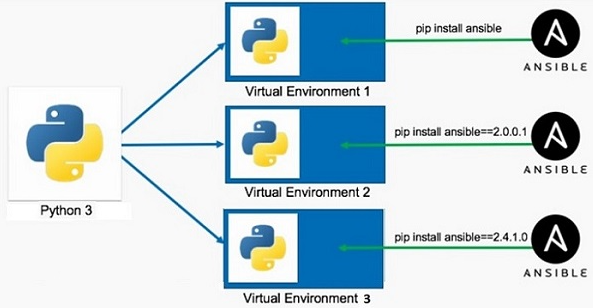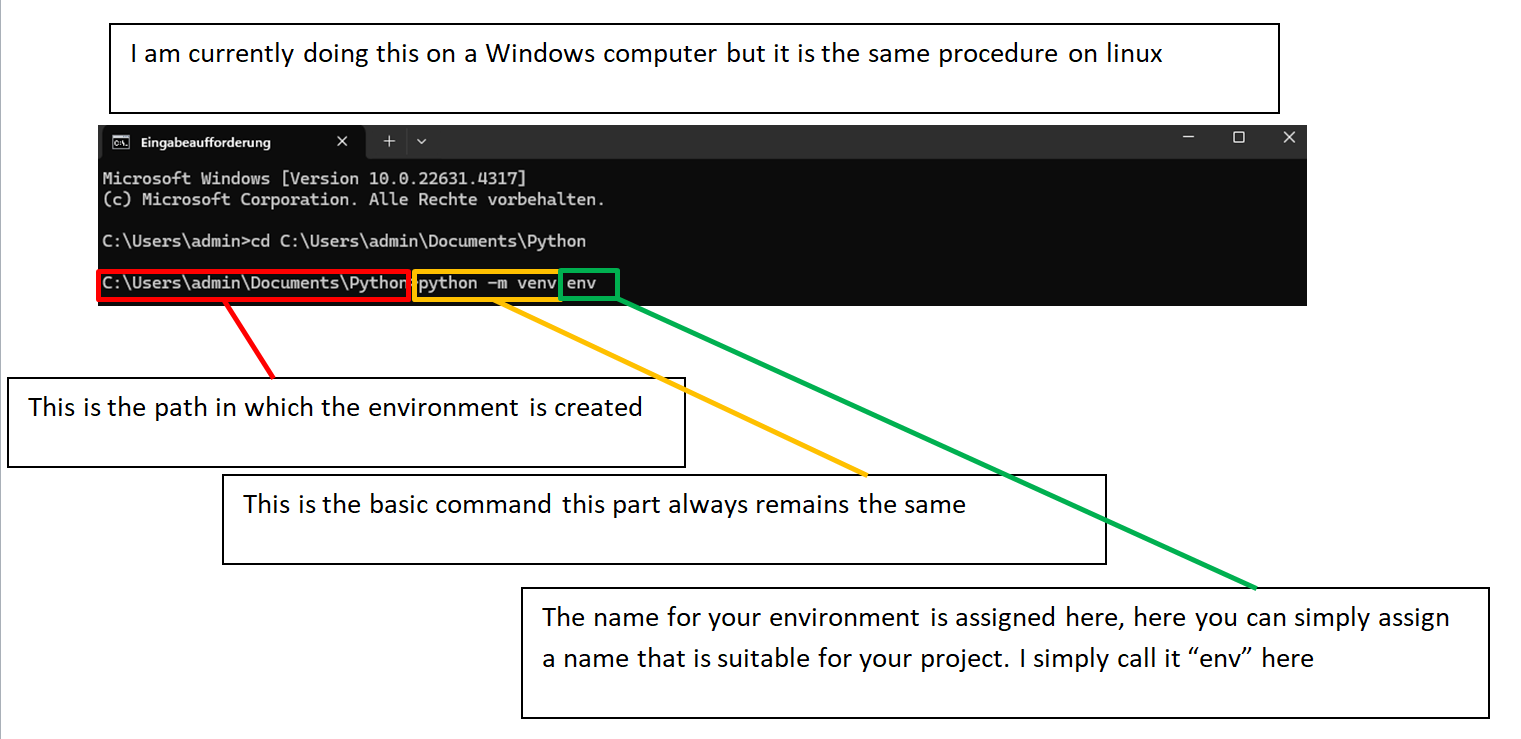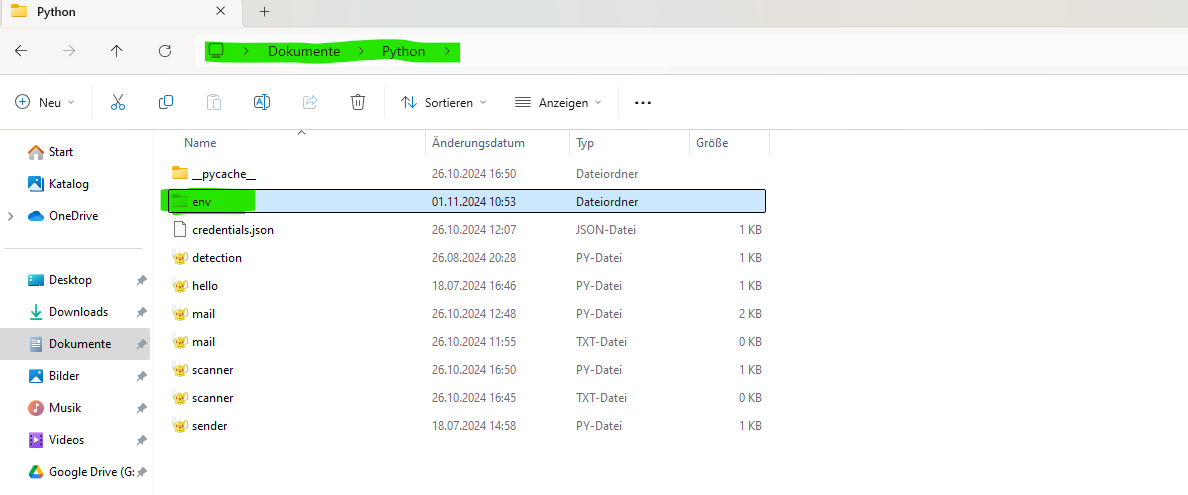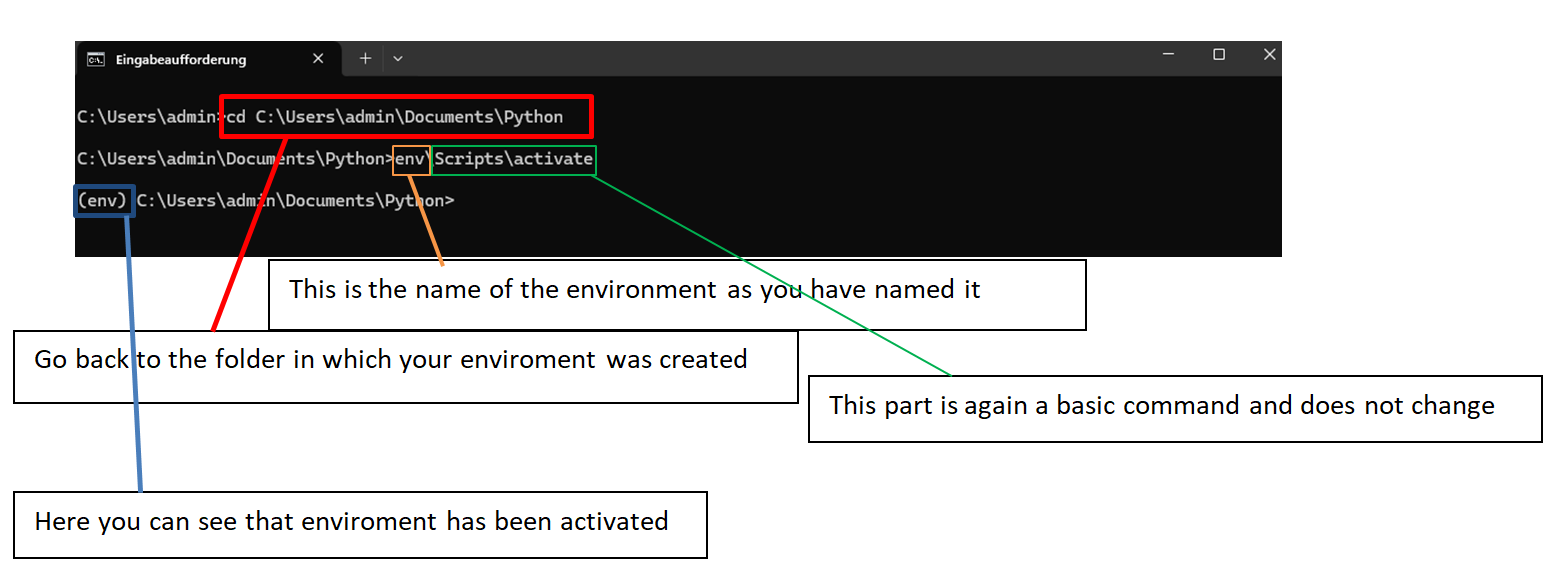Step-by-Step Guide for Setting Up Python Virtual Environments
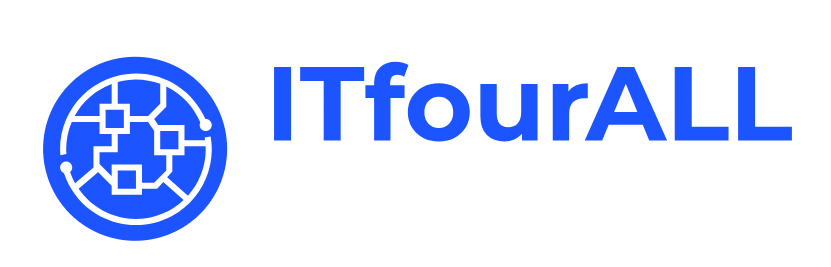
The Benefits of Using a Python Virtual Environment
In Python development, virtual environments provide a powerful way to manage project dependencies. A virtual environment is an isolated space that allows developers to install and manage packages separately from other projects, ensuring a consistent and stable development environment.
Key Advantages of Virtual Environments
- Dependency Isolation: Each virtual environment has its own set of dependencies, preventing conflicts between packages required by different projects.
- Consistent Development Setup: By isolating dependencies, virtual environments help to avoid compatibility issues, making it easier to recreate the same environment on different machines.
- Version Management: Developers can install specific versions of packages needed for each project without affecting global installations, supporting version control and avoiding unexpected updates.
- Simple Project Setup: Virtual environments make it easy to share dependencies with others, often using a
requirements.txtfile, which lists all the packages required by a project. - Enhanced Security: Virtual environments reduce the risk of inadvertently modifying or exposing global dependencies, adding an extra layer of security to your development environment.
In short, virtual environments help maintain a clean, organized, and reliable development workflow, supporting better code management and smoother project collaboration.
Problems Prevented by Virtual Environments
- Dependency Conflicts: Without virtual environments, different projects may require different versions of the same library, which can lead to conflicts. Virtual environments prevent this by isolating each project’s dependencies.
- Versioning Issues: Using global installations can cause issues if a package is updated, as it may introduce compatibility problems with other projects. Virtual environments allow each project to "freeze" a specific package version.
- Compatibility Errors: New dependencies for one project can unintentionally break another project due to shared global libraries. Virtual environments ensure that each project’s setup remains isolated and compatible.
- Risk of System-Wide Changes: Installing or upgrading packages globally can inadvertently affect system-level packages, which might break applications or services relying on them. Virtual environments confine changes to the project scope.
- Hard-to-Reproduce Environments: Sharing projects with others or deploying them becomes complicated if dependencies are globally managed, as each environment might differ. Virtual environments, combined with a
requirements.txt, make it simple to replicate setups on any machine.
In short, virtual environments help maintain a clean, organized, and reliable development workflow, supporting better code management and smoother project collaboration.
Let us start!
Step-by-Step Guide for Setting Up Python Virtual Environments
Follow these steps to set up Python and virtual environments on your system. This guide includes instructions for installing Python, setting up `pip`, and creating and managing virtual environments.
1. Install Python
First, ensure that Python is installed on your system. If you haven't installed it yet, follow these steps:
- Download Python: Visit the official Python website at https://www.python.org/downloads/ and download the latest version.
- Install Python: Run the installer. Make sure to check the option
Add Python to PATHbefore clicking "Install Now". - Verify Installation: Open a command prompt or terminal and type
python --versionto confirm Python is installed.
2. Install pip (Python's Package Installer)
pip is Python’s package installer, and it should be installed automatically with Python. To check if pip is installed, run:
pip --version
If pip is not installed, you can install it by downloading get-pip.py and running:
python get-pip.py
3. Install virtualenv (optional)
For additional features in virtual environments, you can install virtualenv. This is optional, as Python's built-in venv module provides similar functionality.
pip install virtualenv
4. Create a Virtual Environment
To create a virtual environment using Python's built-in venv module, follow these steps:
- Navigate to Your Project Folder: Open a terminal and navigate to your project folder.
- Create the Environment: Run the following command to create a virtual environment named
env:python -m venv env
A folder has been created for the environment
The libraries and other system-relevant data are stored in this folder. Do not save your Python script directly in this folder.
5. Activate the Virtual Environment
Activate the virtual environment to start using it:
- On Windows:
env\Scripts\activate - On macOS/Linux:
source env/bin/activate
When the environment is activated, you can run your Python script, regardless of where it’s saved. Since the environment is active, the Python script will pull the necessary resources from the environment.
6. Install Packages in the Virtual Environment
With the virtual environment active, you can install packages using pip that are isolated to this environment:
pip install [package_name]
"Once you have installed all the necessary resources, run your Python script.
7. Deactivate the Virtual Environment
When you're finished, deactivate the virtual environment to return to the global Python environment:
deactivate
By following these steps, you ensure an isolated and manageable Python environment for each project, reducing conflicts and dependency issues.
Setting Up a Cron Job with Python Virtual Environment
To run a Python script with a cron job, ensuring the virtual environment is activated first, follow these steps. This will enable the Python script to use the packages installed in the virtual environment.
Steps to Set Up the Cron Job
-
Open the Cron Table: Open your crontab by running the following command in the terminal:
crontab -e
-
Add the Cron Job: Add the following cron job syntax, adjusting the time and paths as needed:
* * * * * /bin/bash -c "source /path/to/your/env/bin/activate && python /path/to/your/script.py"
/path/to/your/env: Replace this with the path to your virtual environment./path/to/your/script.py: Replace this with the path to your Python script.
-
Set the Schedule: Adjust the time fields (
* * * * *) at the beginning of the line as needed:- Example: To run the script every day at midnight, use
0 0 * * *. - Example: To run every hour, use
0 * * * *.
- Example: To run the script every day at midnight, use
Once added, the cron job will activate the virtual environment and run your Python script at the scheduled times, using the dependencies from the environment.