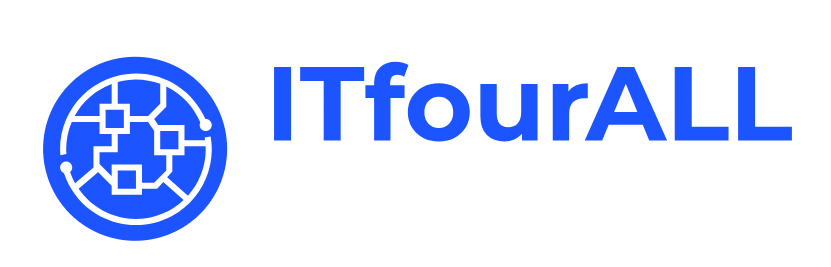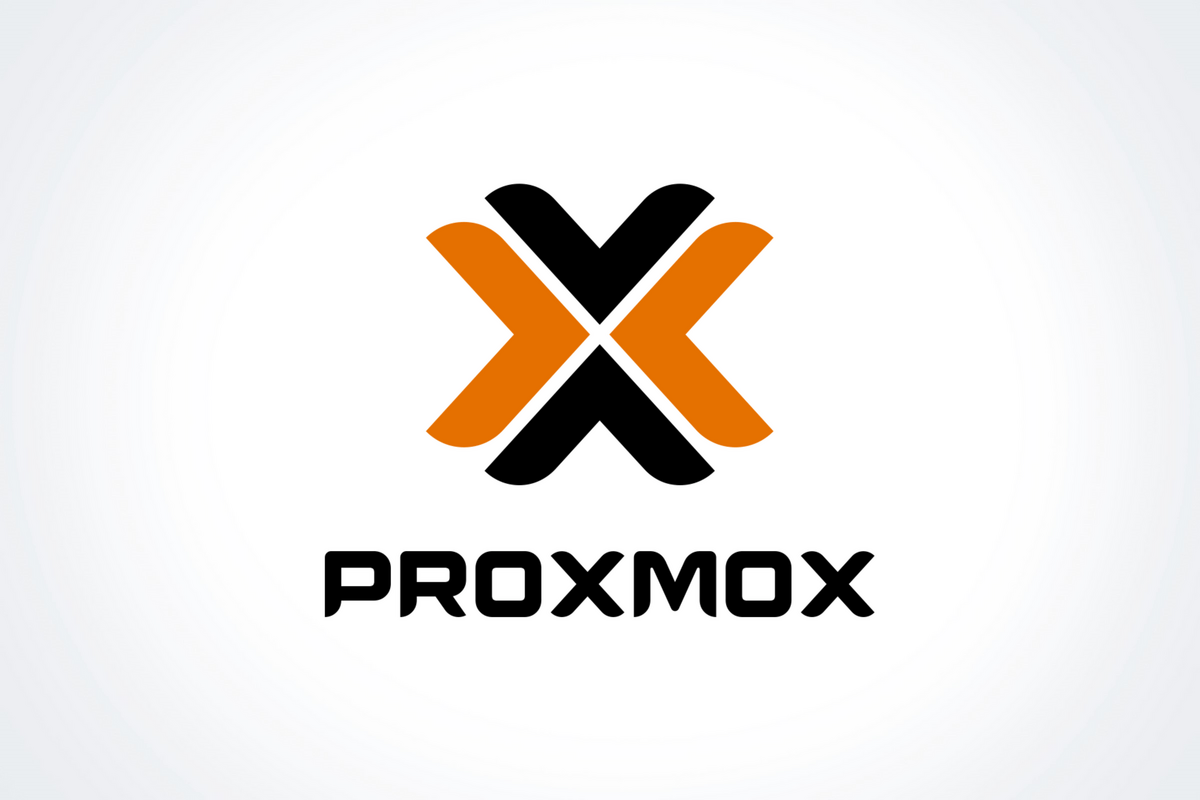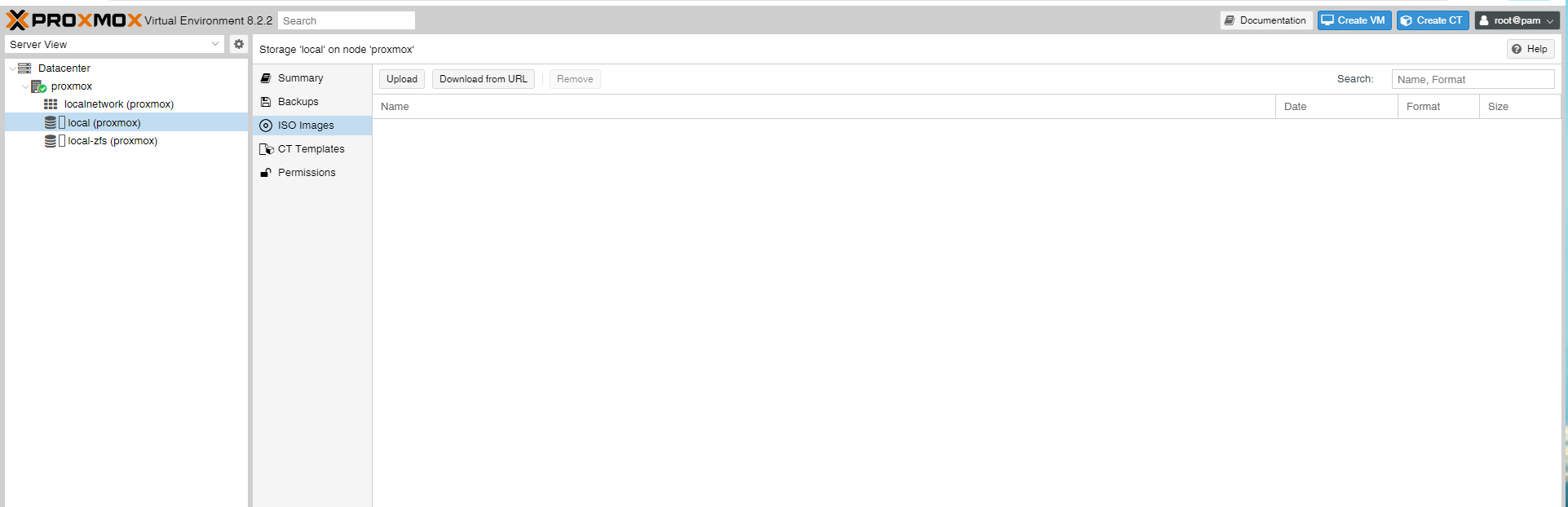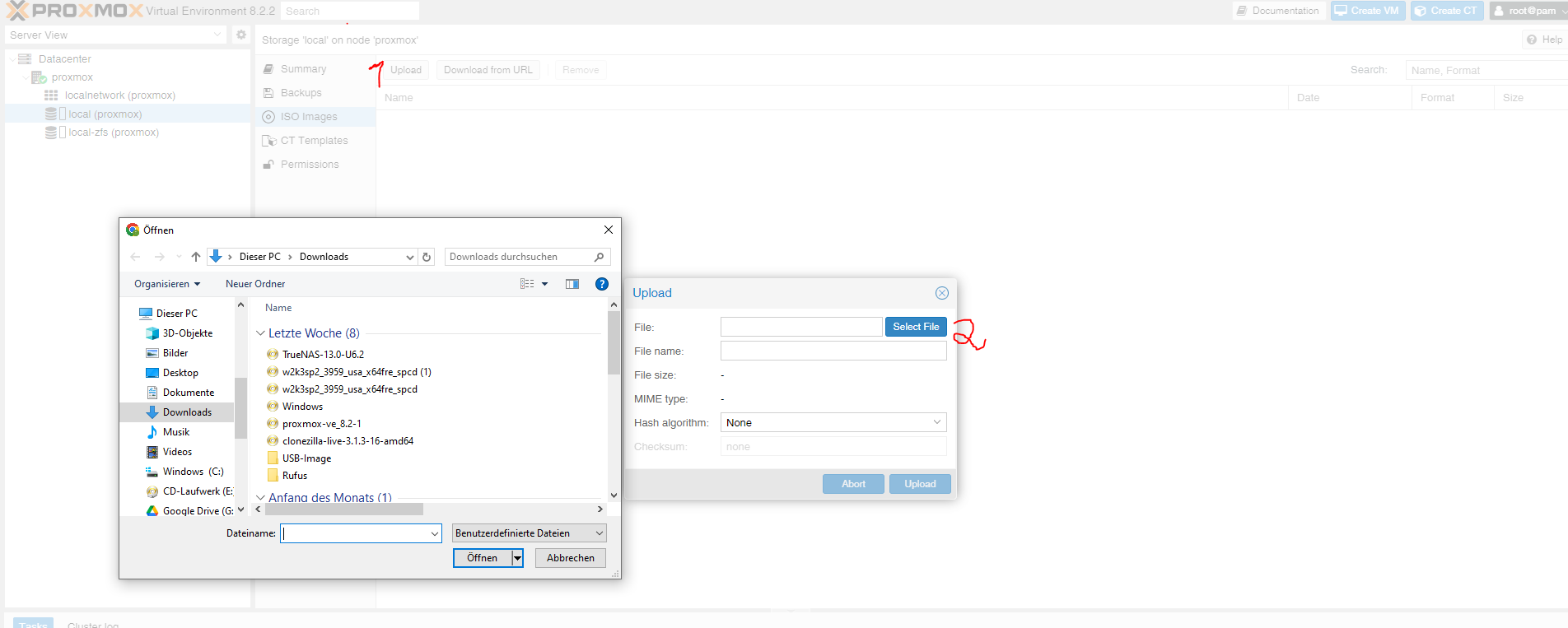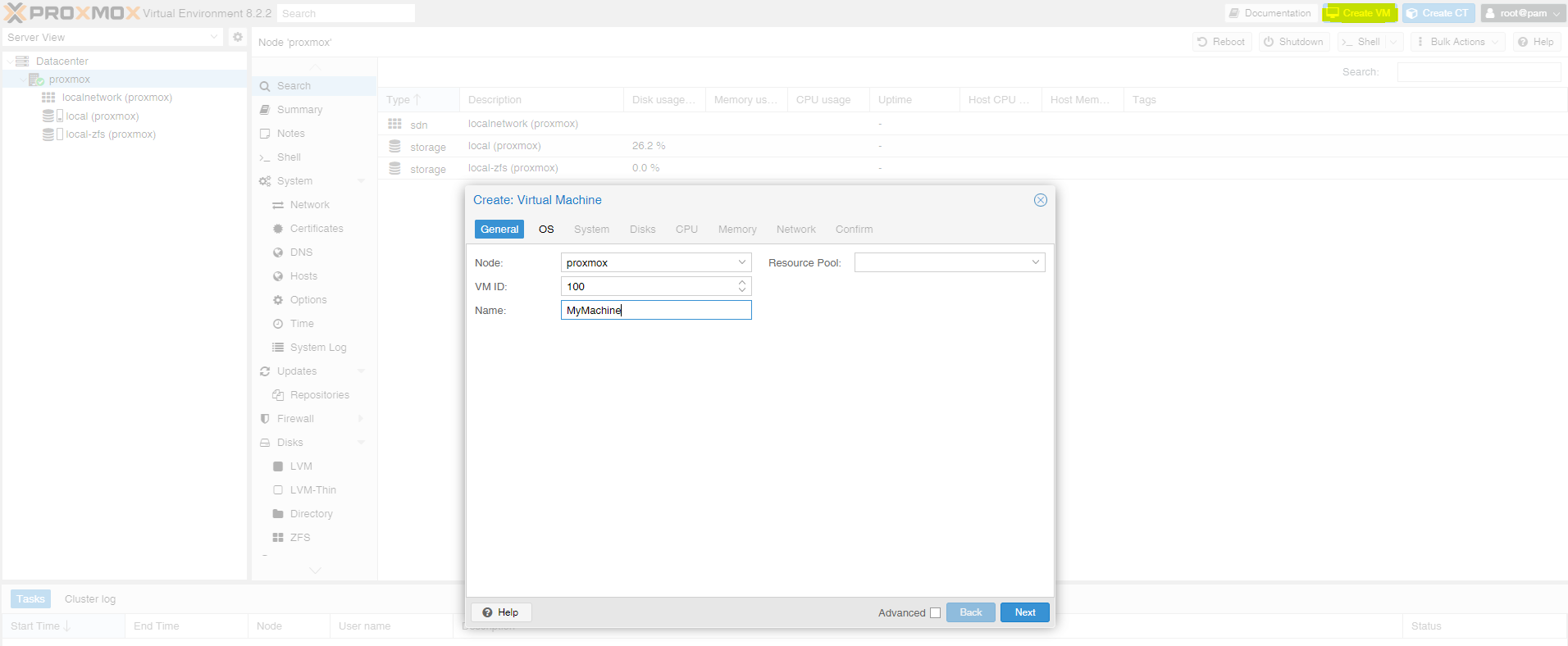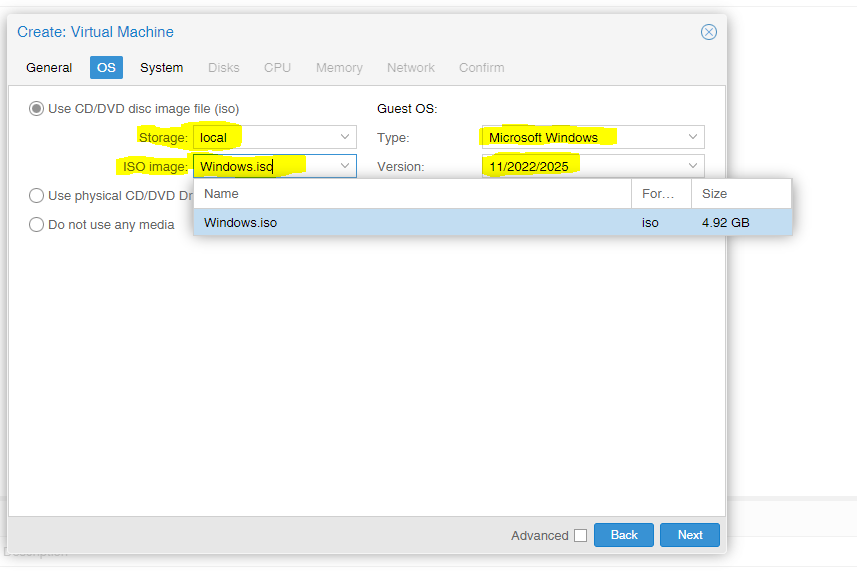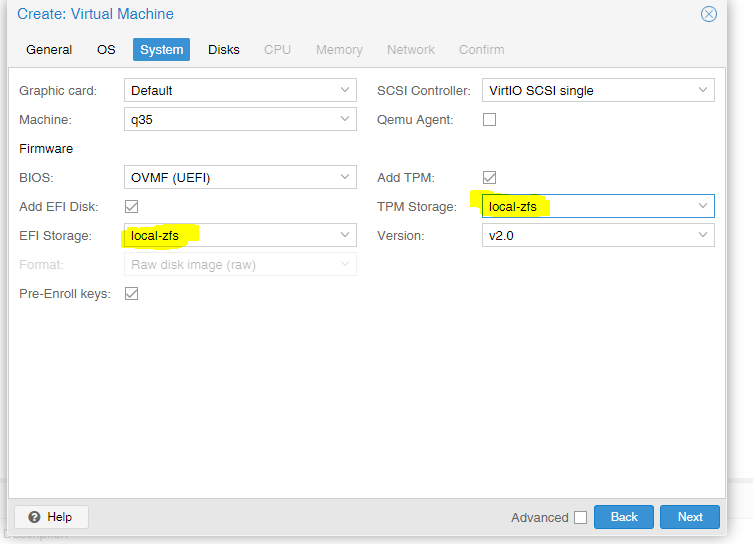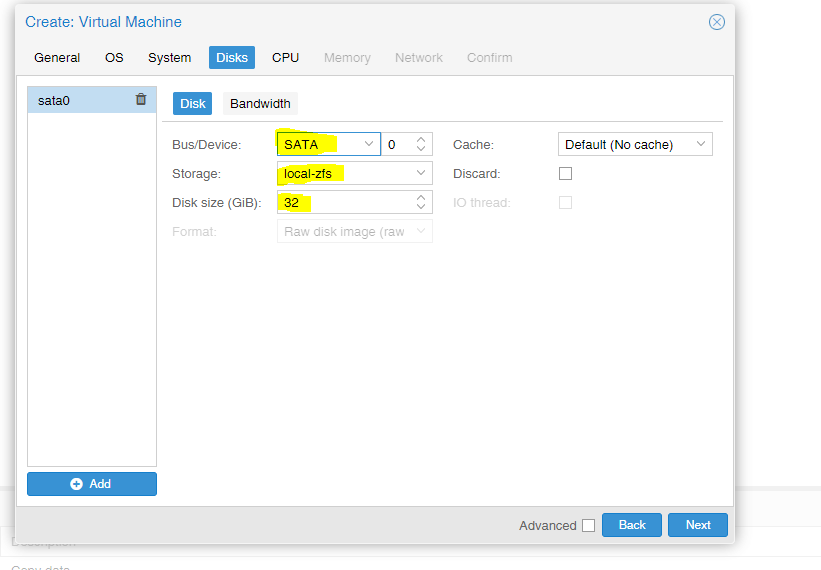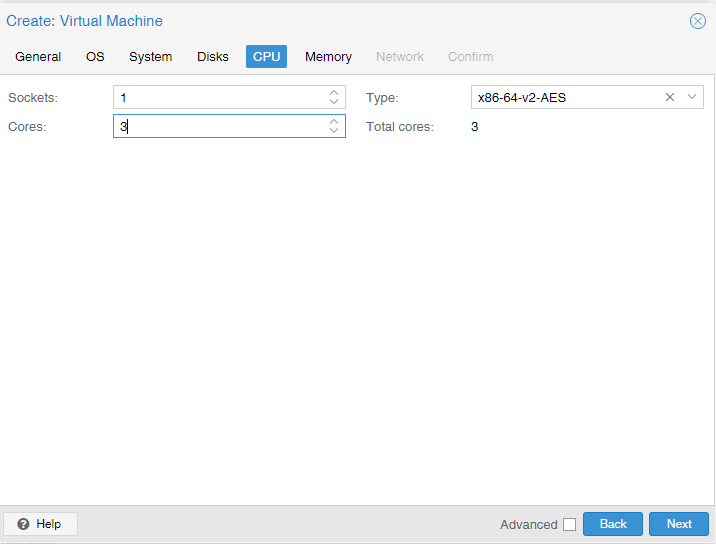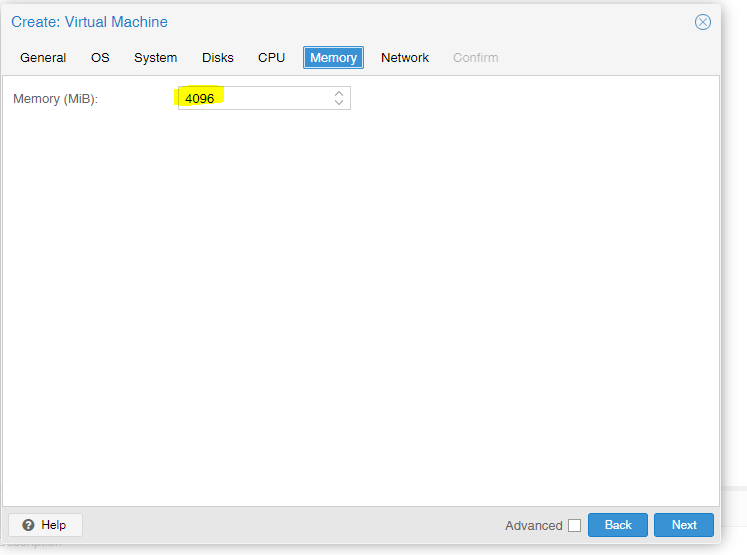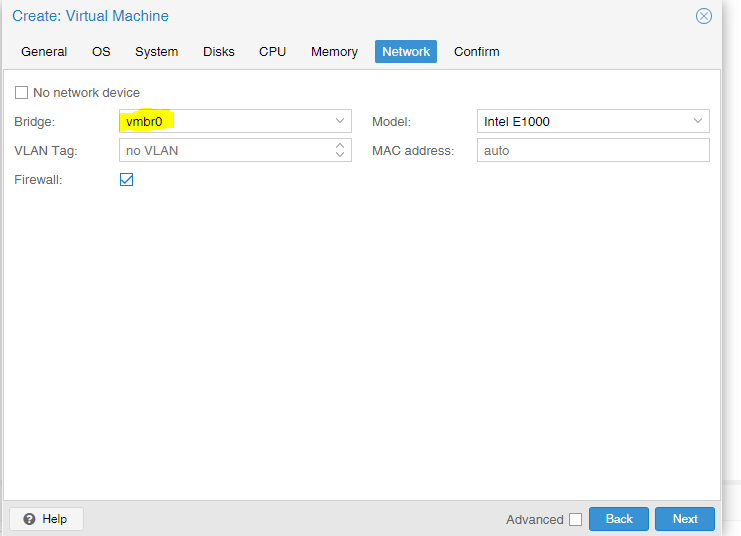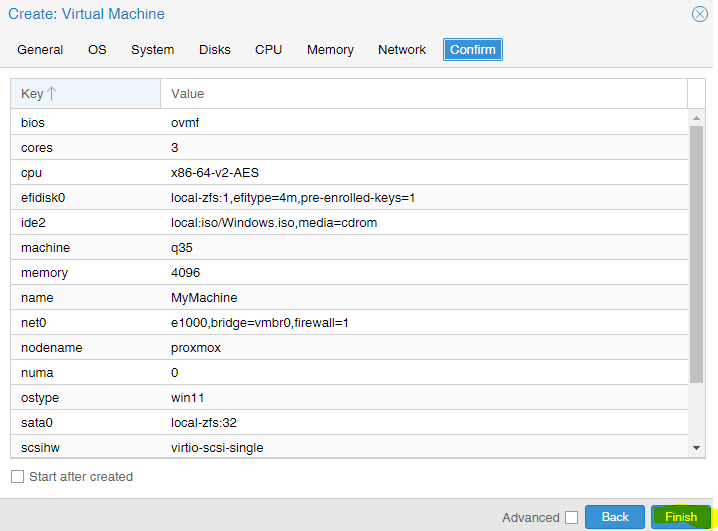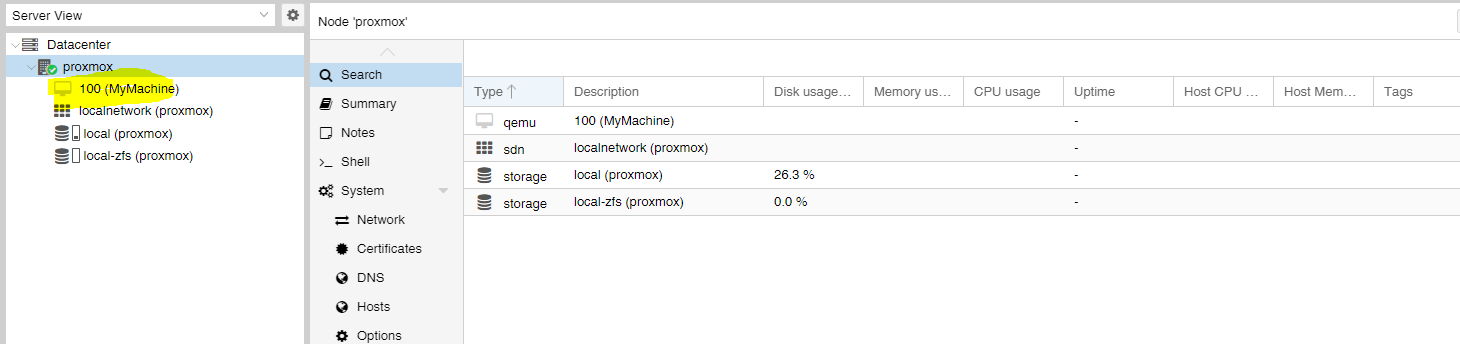function Sidebar() {
return (
);
}
Proxmox create VM
-
Upload ISO File Before starting the creation of a VM, the ISO file must be uploaded.
-
Select ISO Select your ISO and click Upload.
-
Create machine Click on Create VM and assign a unique name.
-
Select operating system Select the appropriate ISO and select the operating system type.
-
Set Storage In our example, we only have one storage to choose from.
-
Create Disk Select the storage again here and set the disk size.
-
Set Cores Determine how many cores are allocated to your VM.
-
Set RAM Assign RAM to your virtual machine.
-
Select network card Select the appropriate network card for your virtual machine.
-
Final Check Review the configuration before starting the virtual machine.
-
Your machine is ready to Start After a few seconds, the machine appears in the list and you can start it.