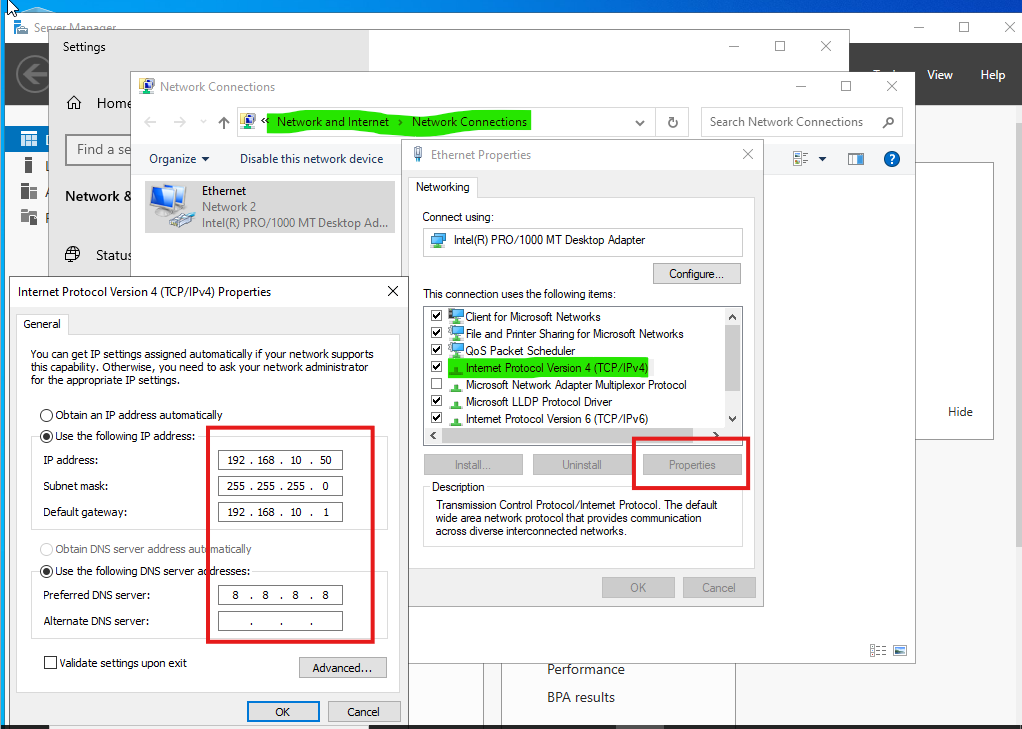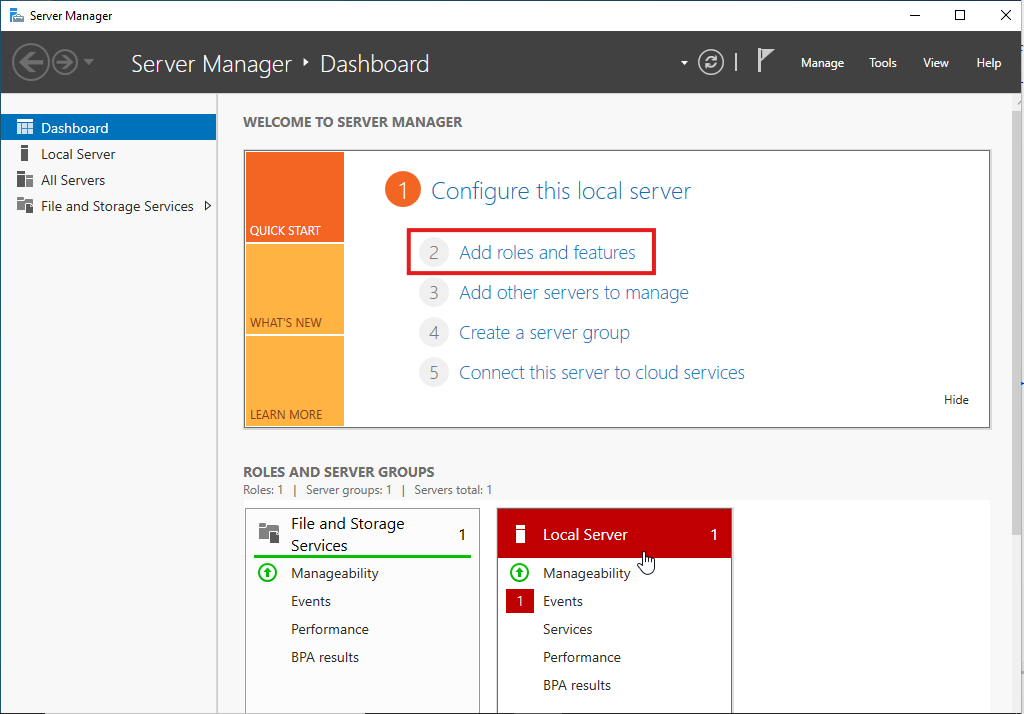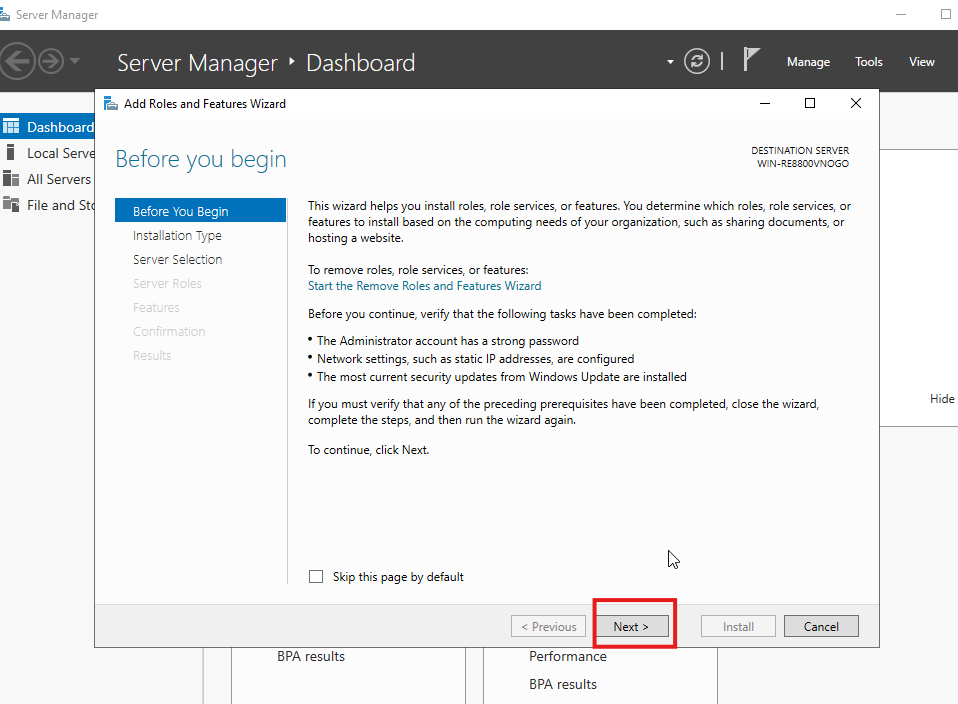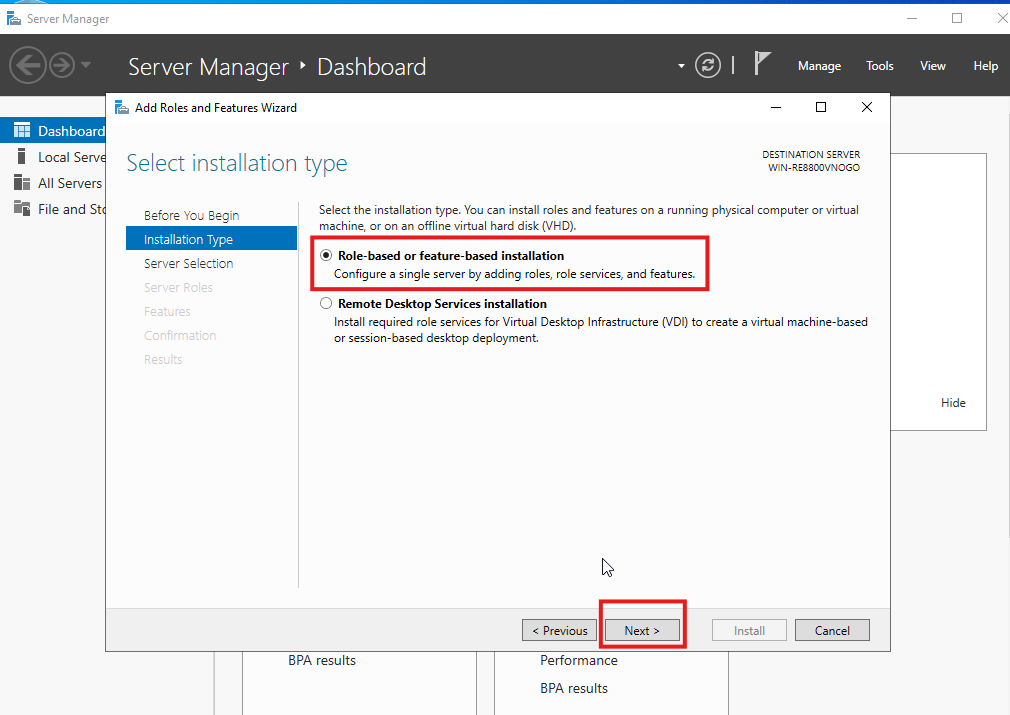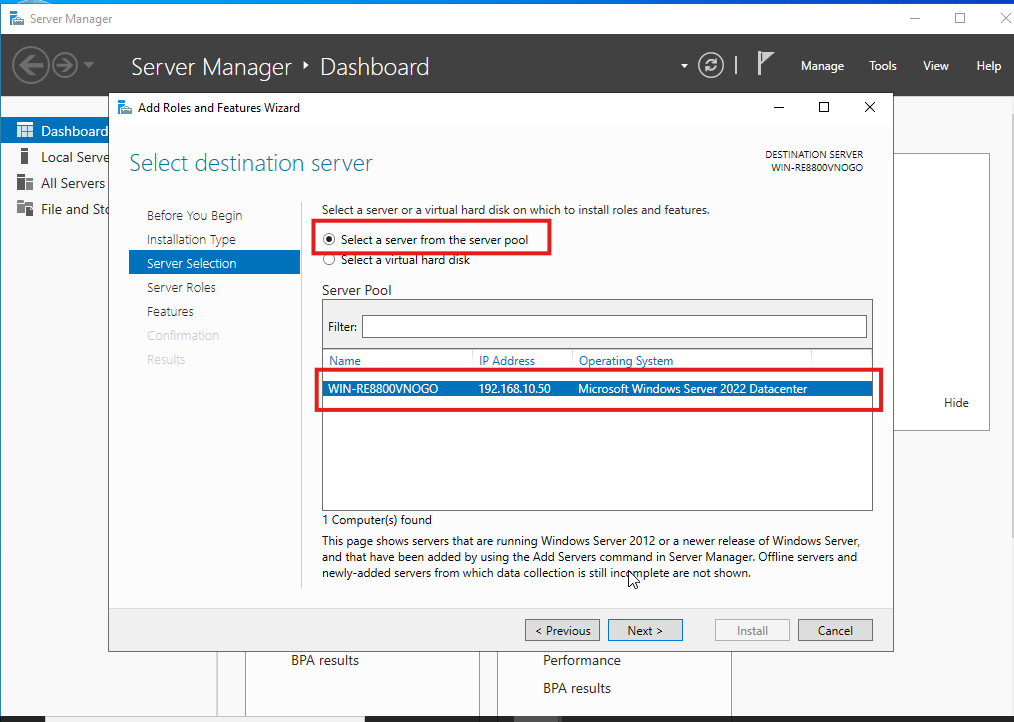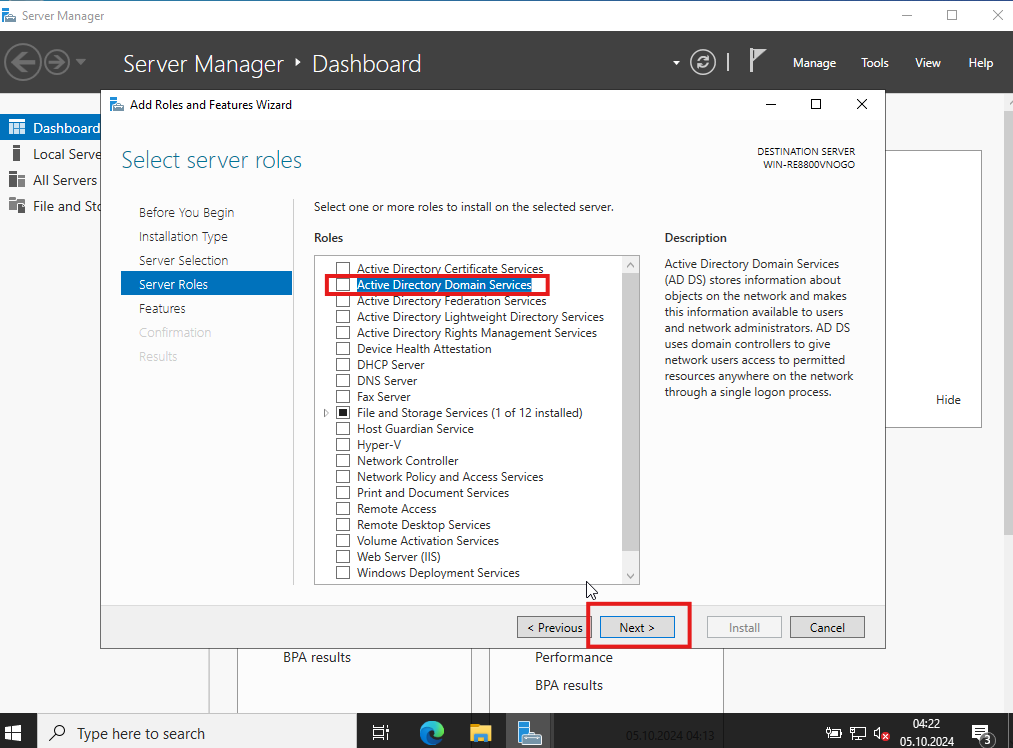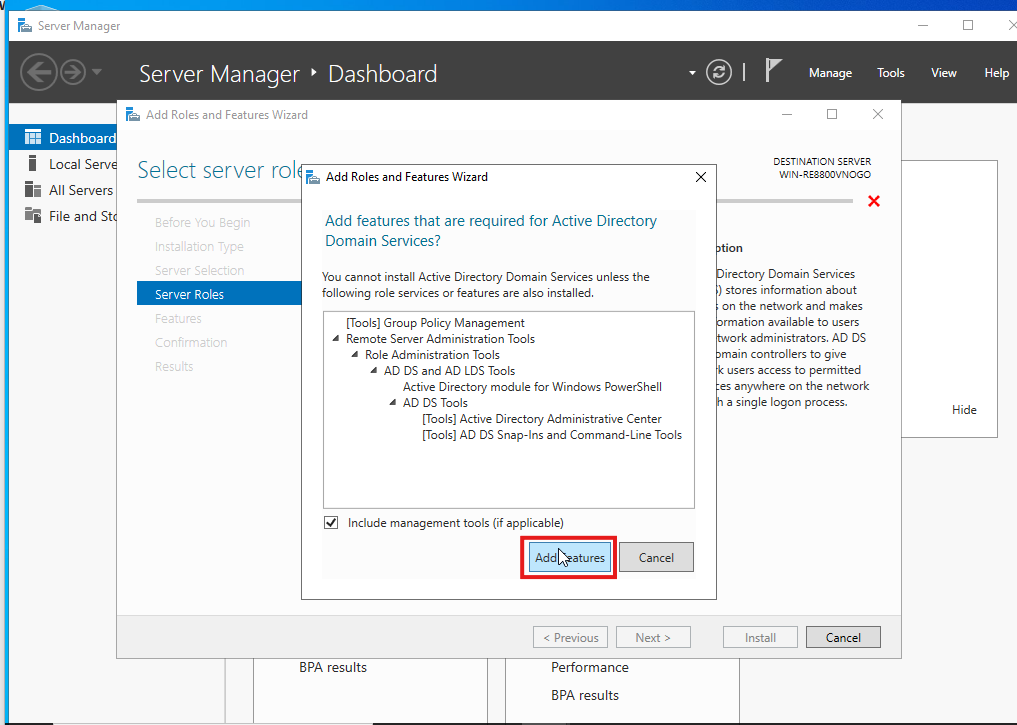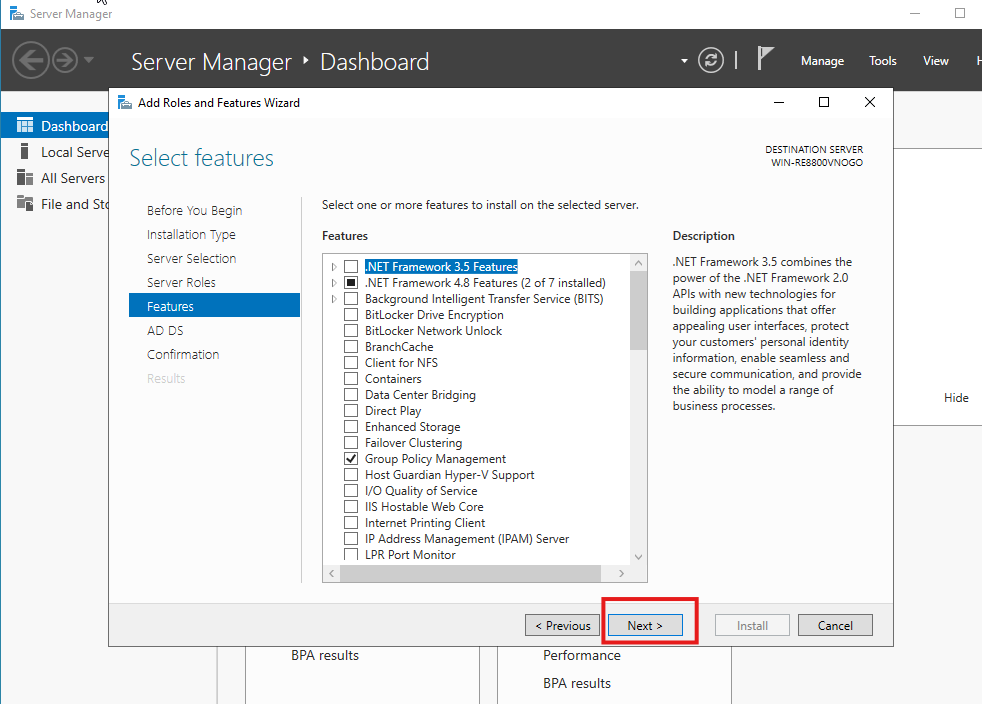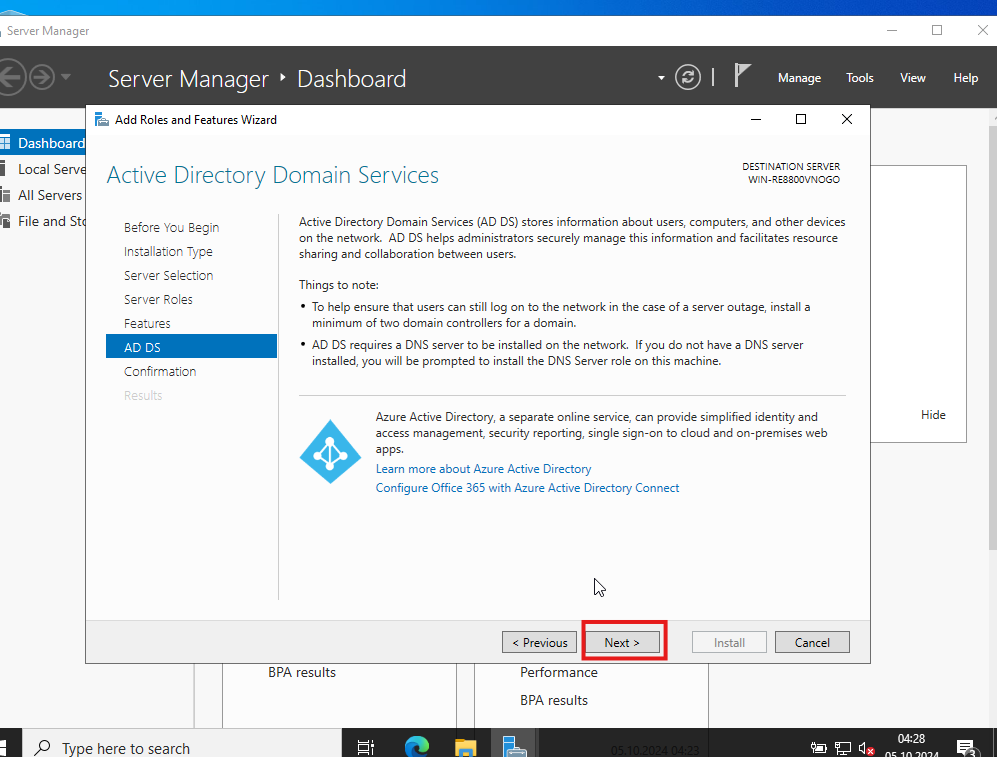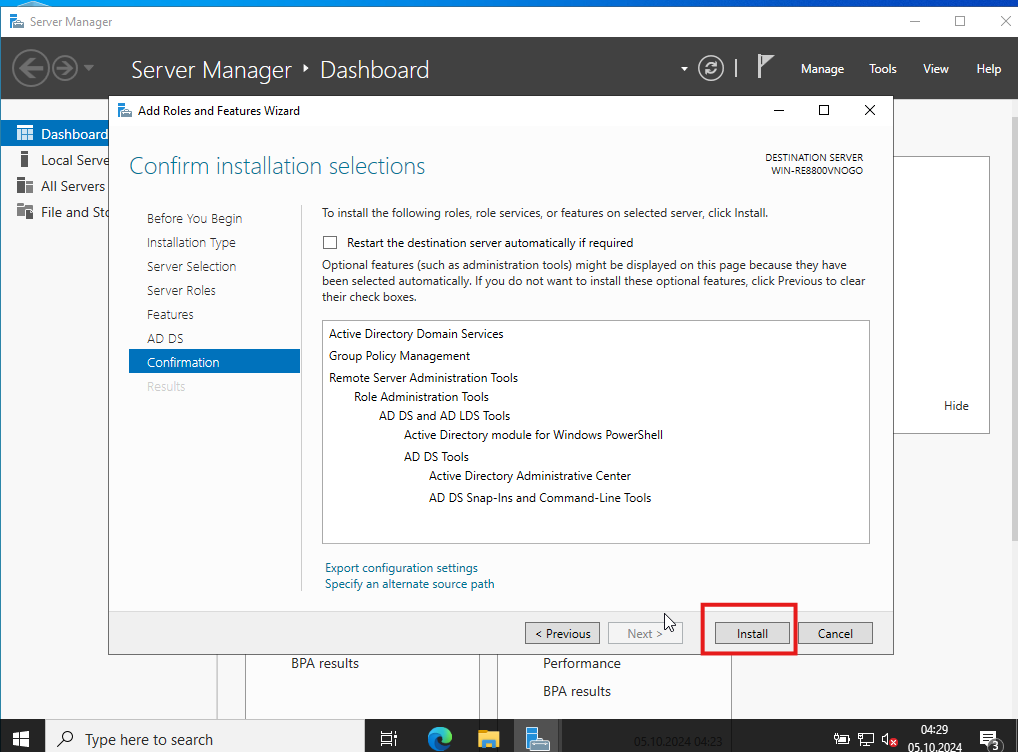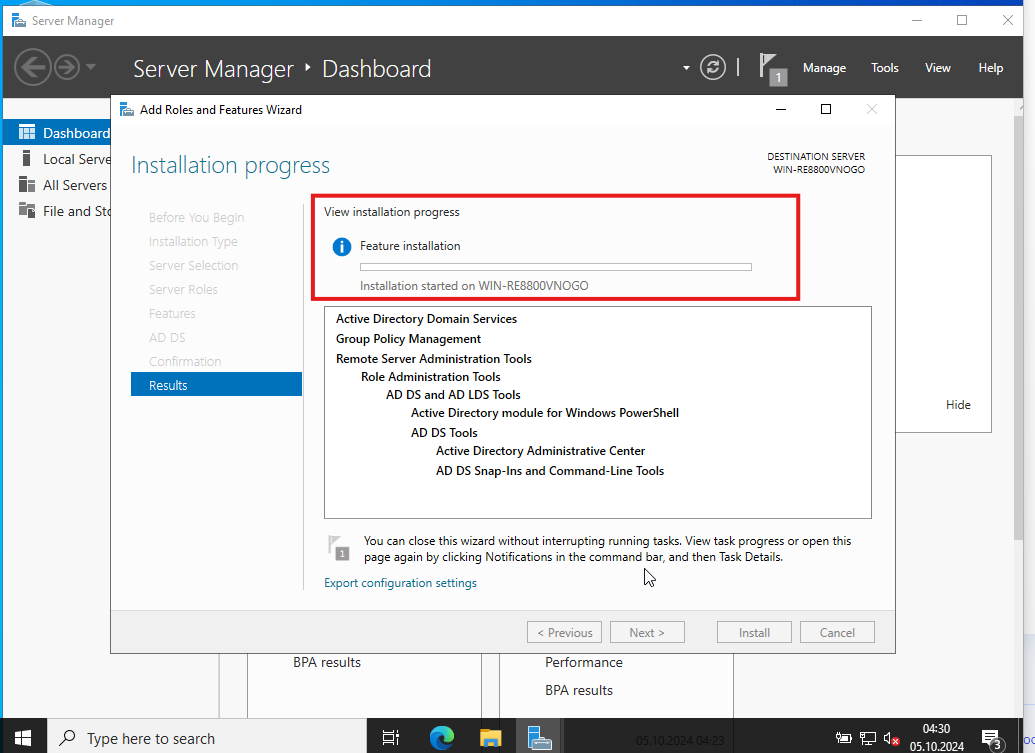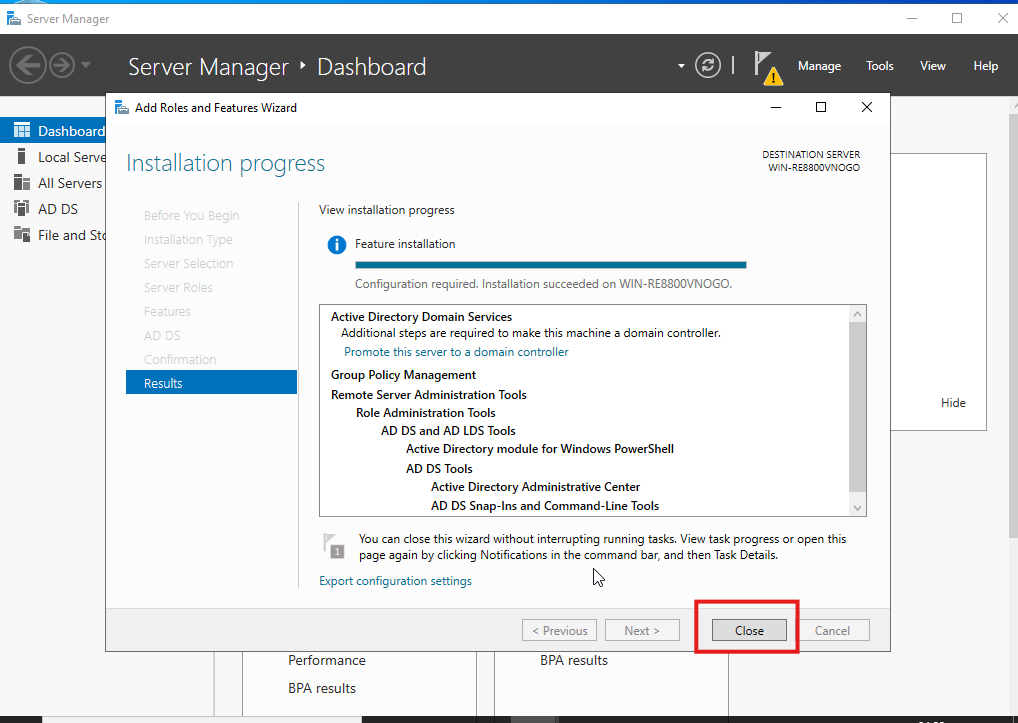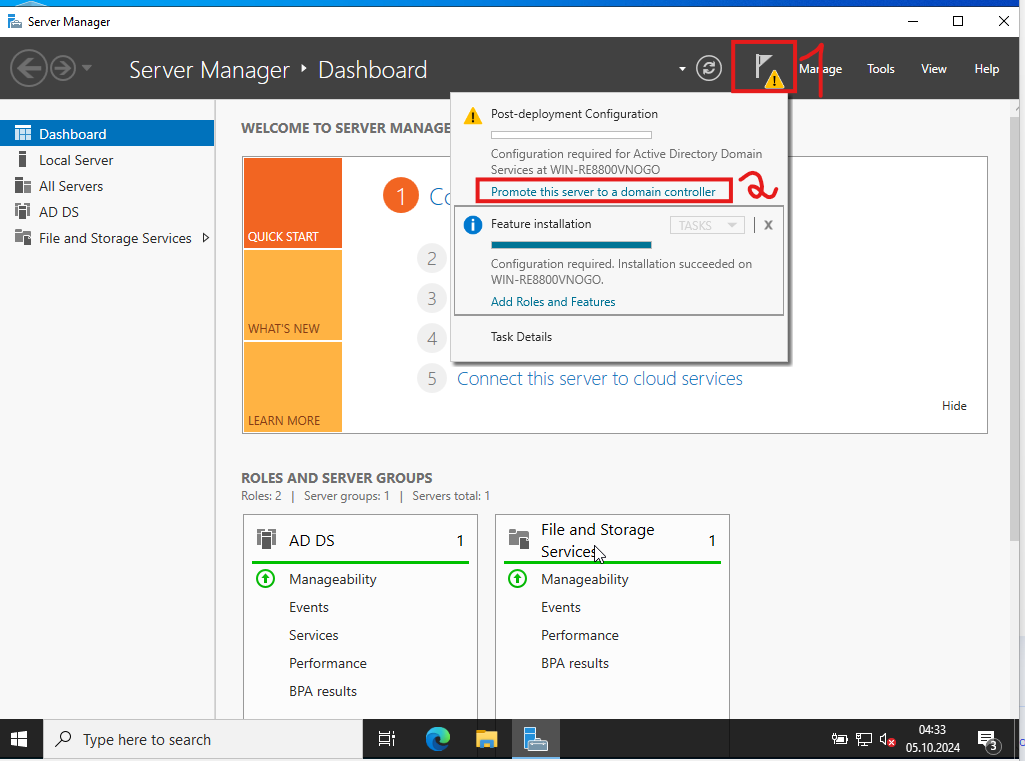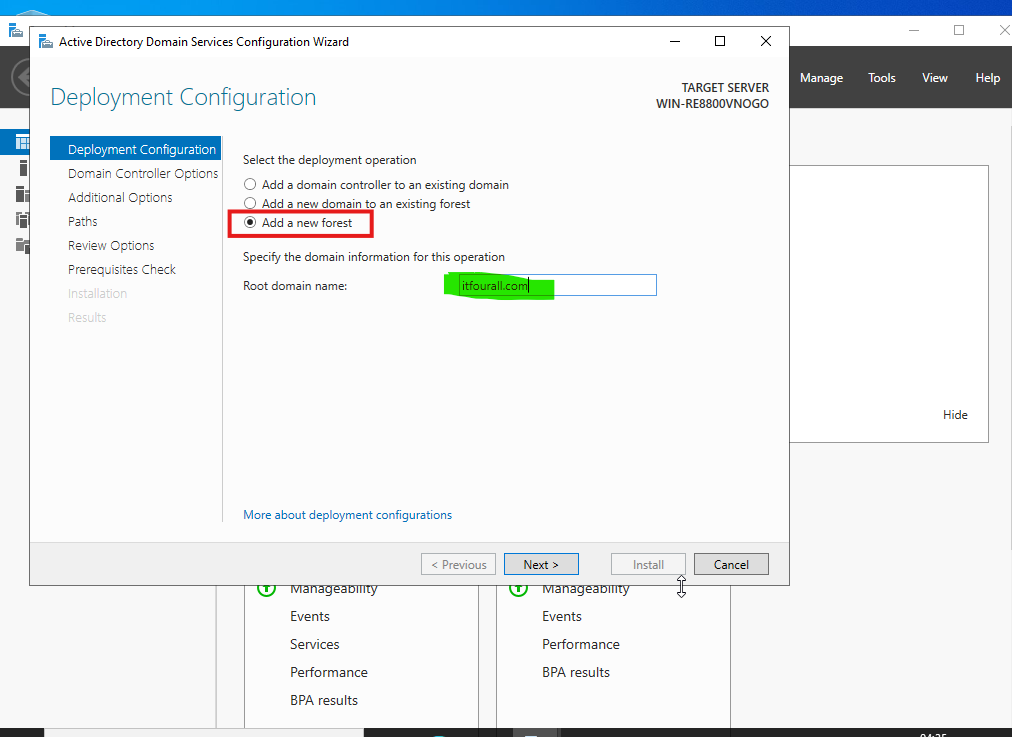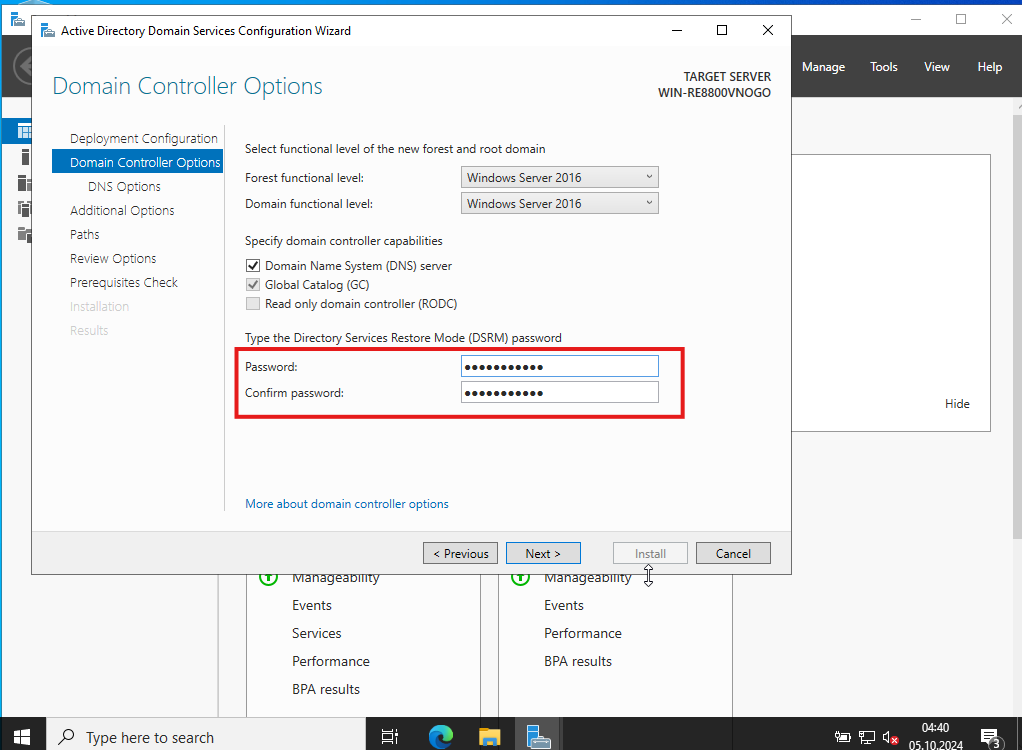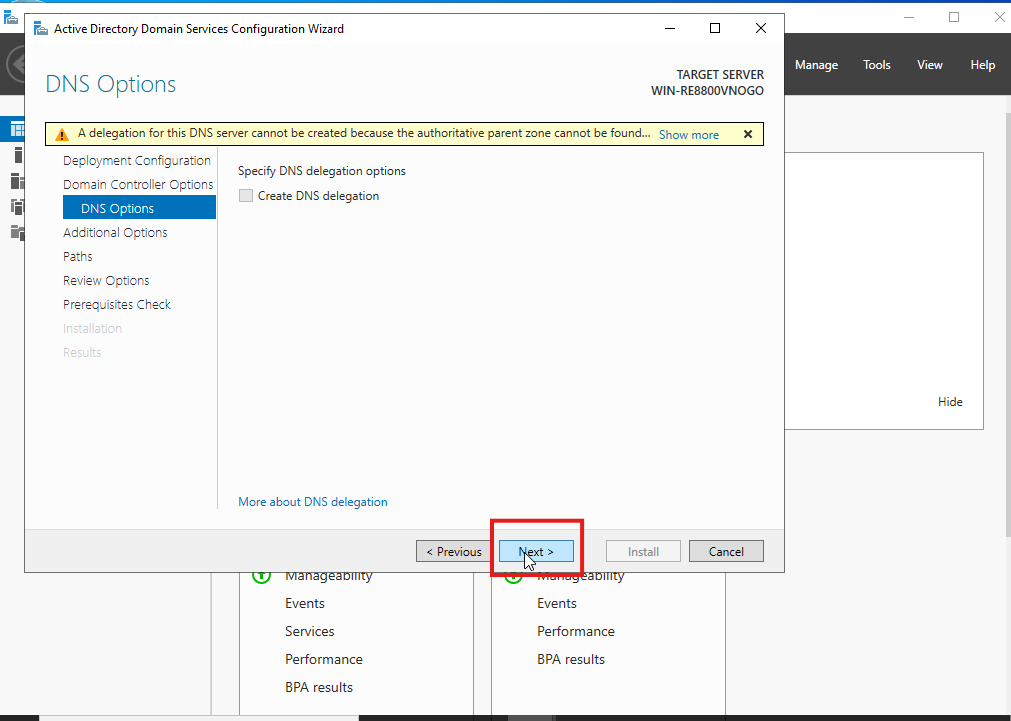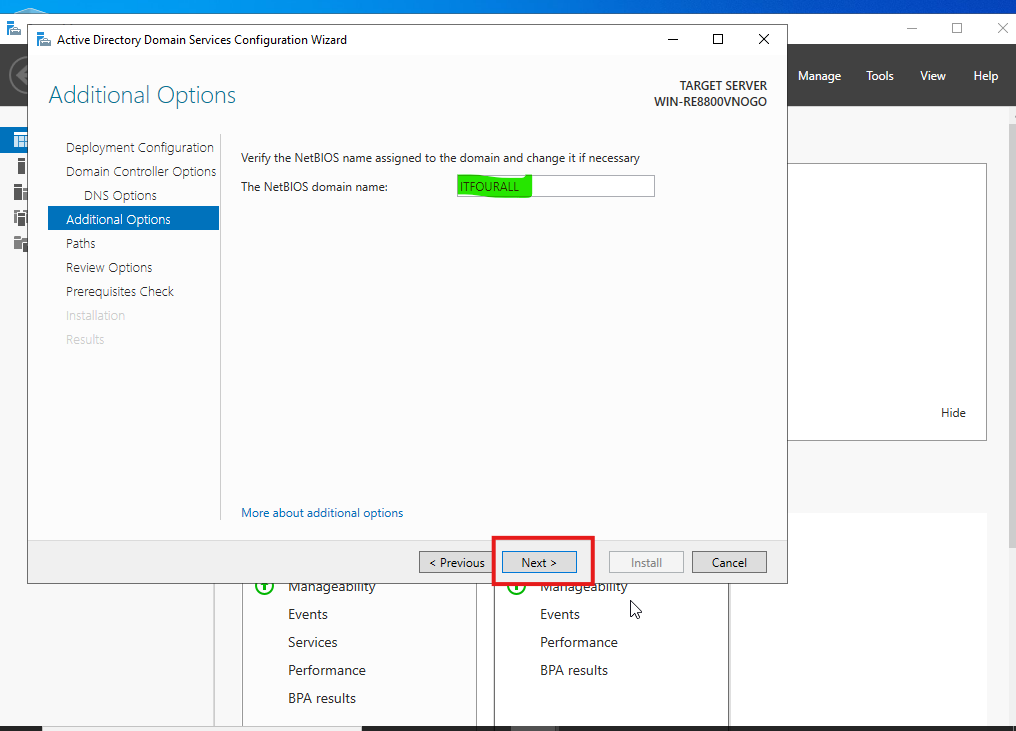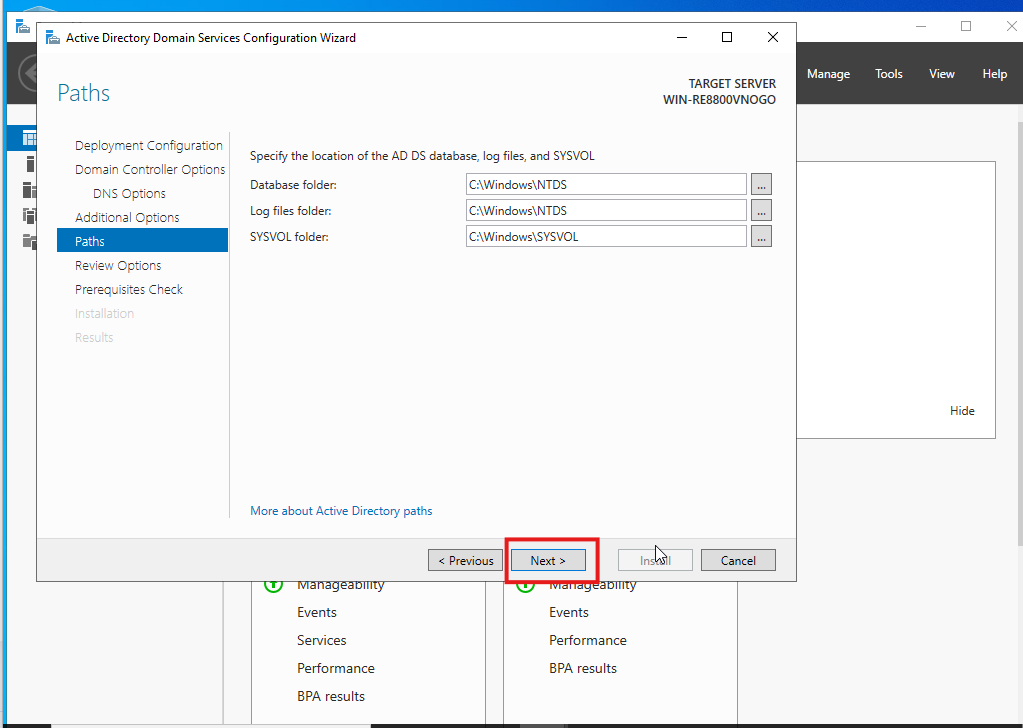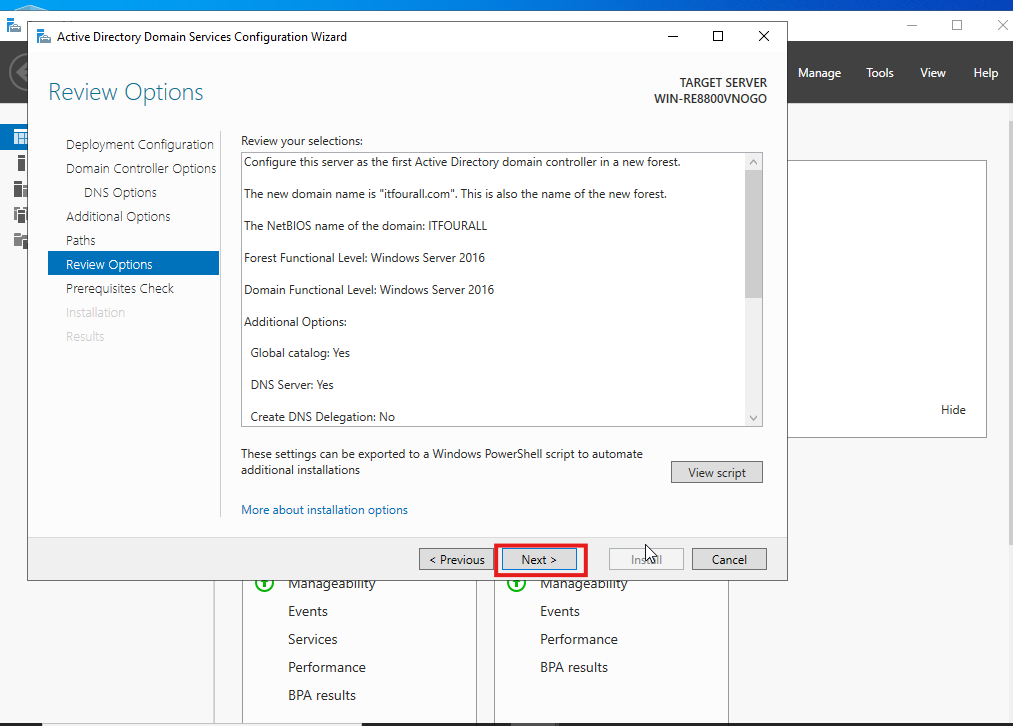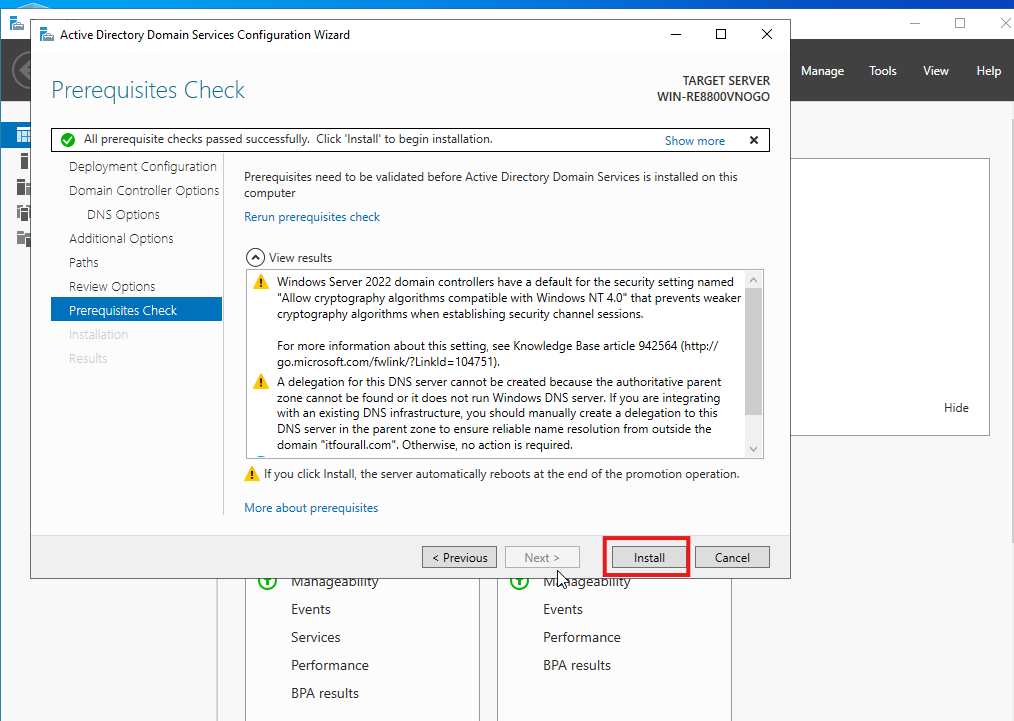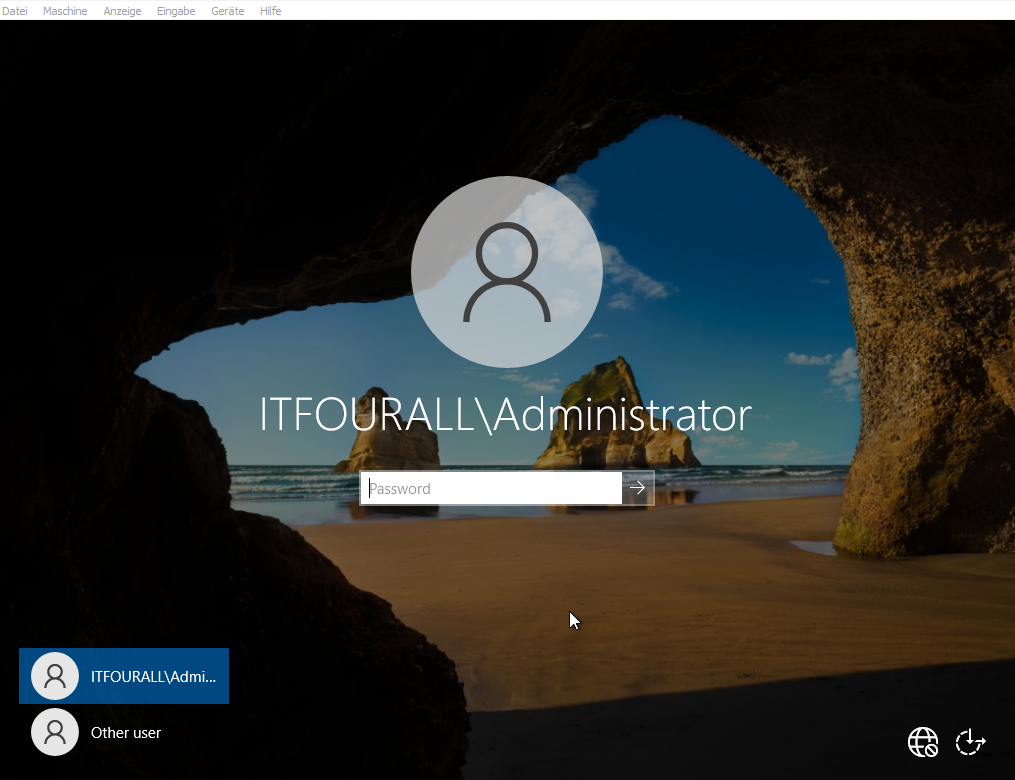Domain Controller Windows Server 2022
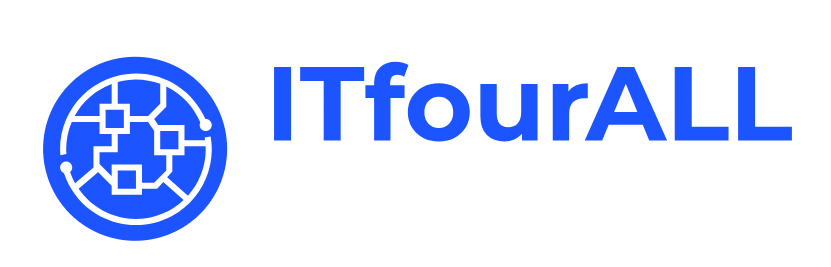
Activate Domain Controller on Windows Server 2022
How to Turn Your Windows Server 2022 into a Domain Controller: A Step-by-Step Guide
Setting up a domain controller is a critical task for any organization looking to centralize its network management, enhance security, and streamline user and device administration. Whether you're managing a small business network or setting up a lab environment for learning, making your Windows Server 2022 a domain controller is a fundamental step.
In this guide, I’ll walk you through the entire process of turning your Windows Server 2022 into a fully functioning domain controller. From the initial setup of the server, configuring a static IP address, installing the necessary roles, and promoting the server to a domain controller—I've got you covered with detailed instructions and best practices.
If you haven’t already installed Windows Server 2022, don’t worry—I’ve included a brief guide on how to do that as well. Once your server is ready, we’ll dive into the configuration process, so you can confidently manage users, computers, and policies in your network.
By the end of this guide, you’ll have a fully operational domain controller, ready to handle centralized authentication, domain management, and much more. Let’s get started!
Install Windows Server 2022
If you haven't done this yet, install Windows Server 2022. here, you'll find a guide on how to do it.
Assign static IP
Assign a static IP address to the server. This is really important—it must not be set to DHCP.
Add roles and features
Now we will install the required feature.
Check the checkbox, and a window will open.
Click Next again, we don't want to add anything else.
Now we wait until the installation is complete.
Now we assign a name for the domain. Since I have a website, I will use my web domain as the domain name: itfourall.com. If you are using a public domain name, it must belong to you and be registered. If you are using a private domain, use the .loc extension, like myDomain.loc.
This feature is not available because no DNS service is installed. I will show you how to install a DNS service in another tutorial.
NetBIOS Domain Name: This is the shorter name of the domain used by older systems and is limited to 15 characters. Ensure it's unique within your network.
I recommend using the name that was assigned by the system.
Leave the default settings as they are.