Apache2 Configuration Guide
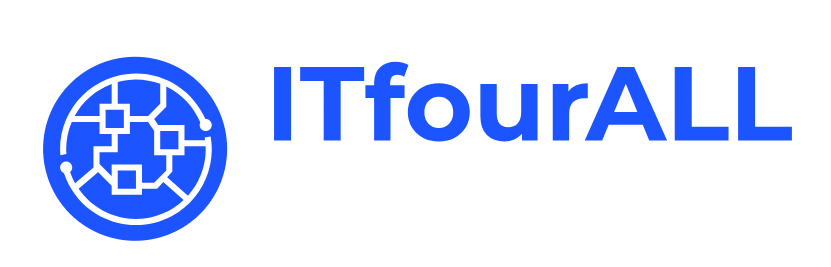
Apache2 Configuration Guide
This guide explains how to configure Apache2 for various scenarios, similar to the Nginx configuration discussed earlier.
Apache Configuration File Paths
Here are the default paths for Apache configuration files on different operating systems:
1. Debian-based Systems (e.g., Ubuntu)
Main configuration file: /etc/apache2/apache2.conf
Additional site configurations: /etc/apache2/sites-available/
Enable/disable sites: /etc/apache2/sites-enabled/
Explanation: On Debian-based systems, the main configuration file is `apache2.conf`, and site-specific configurations are managed in the `sites-available` directory. Enabled sites are linked in the `sites-enabled` directory.
2. Red Hat-based Systems (e.g., CentOS, Fedora)
Main configuration file: /etc/httpd/conf/httpd.conf
Additional site configurations: /etc/httpd/conf.d/
Explanation: On Red Hat-based systems, the main configuration file is `httpd.conf`, and additional configurations are placed in the `conf.d` directory.
Configuration Examples
1. Basic Web Server Configuration
The basic web server configuration for serving static content looks like this:
ServerName example.com
DocumentRoot /var/www/html
<Directory /var/www/html>
Options Indexes FollowSymLinks
AllowOverride All
Require all granted
</Directory>
ErrorLog ${APACHE_LOG_DIR}/error.log
CustomLog ${APACHE_LOG_DIR}/access.log combined
Explanation: This configuration listens on port 80 and serves files from the `/var/www/html` directory. It allows for directory listings and symbolic links.
2. Reverse Proxy Configuration
To set up Apache2 as a reverse proxy, use the following configuration:
ServerName example.com
ProxyPass / http://localhost:3000/
ProxyPassReverse / http://localhost:3000/
ProxyPreserveHost On
ErrorLog ${APACHE_LOG_DIR}/error.log
CustomLog ${APACHE_LOG_DIR}/access.log combined
Explanation: This setup forwards requests to `http://localhost:3000` and preserves the original host header.
3. Load Balancing
For load balancing across multiple servers, use this configuration:
ServerName example.com
<Proxy "balancer://myapp">
BalancerMember http://app1.example.com
BalancerMember http://app2.example.com
BalancerMember http://app3.example.com
</Proxy>
ProxyPass / balancer://myapp/
ProxyPassReverse / balancer://myapp/
ErrorLog ${APACHE_LOG_DIR}/error.log
CustomLog ${APACHE_LOG_DIR}/access.log combined
Explanation: This configuration defines a load balancer named `myapp` that distributes requests to three backend servers.
4. Streaming Media
To stream media such as video or audio, you can use the following:
ServerName example.com
<Location /hls>
SetHandler application/x-mpegURL
Options +Indexes
Allow from all
</Location>
ErrorLog ${APACHE_LOG_DIR}/error.log
CustomLog ${APACHE_LOG_DIR}/access.log combined
Explanation: This configuration handles HTTP Live Streaming (HLS) content served from the `/hls` directory.
5. SSL Termination
For SSL termination, use the following setup:
ServerName example.com
DocumentRoot /var/www/html
SSLEngine on
SSLCertificateFile /etc/apache2/ssl/example.com.crt
SSLCertificateKeyFile /etc/apache2/ssl/example.com.key
ProxyPass / http://localhost:8080/
ProxyPassReverse / http://localhost:8080/
ProxyPreserveHost On
<Directory /var/www/html>
Options Indexes FollowSymLinks
AllowOverride All
Require all granted
</Directory>
ErrorLog ${APACHE_LOG_DIR}/error.log
CustomLog ${APACHE_LOG_DIR}/access.log combined
Explanation: This configuration listens on port 443 for HTTPS requests, handles SSL termination, and forwards the unencrypted requests to `http://localhost:8080`.
6. Mail Proxy
To set up Apache2 as a mail proxy server:
ServerName mail.example.com
Protocol smtp
ProxyPass / smtp://backend.example.com/
ProxyPassReverse / smtp://backend.example.com/
ProxyPreserveHost On
ErrorLog ${APACHE_LOG_DIR}/error.log
CustomLog ${APACHE_LOG_DIR}/access.log combined
Explanation: This configuration sets up Apache as a mail proxy for SMTP traffic, forwarding requests to `smtp://backend.example.com`.
Conclusion
Apache2 is a powerful web server with extensive capabilities. From serving static and dynamic content to acting as a reverse proxy and load balancer, Apache can be configured to handle a variety of tasks. Experiment with these configurations and consult Apache's documentation to fully utilize its features.