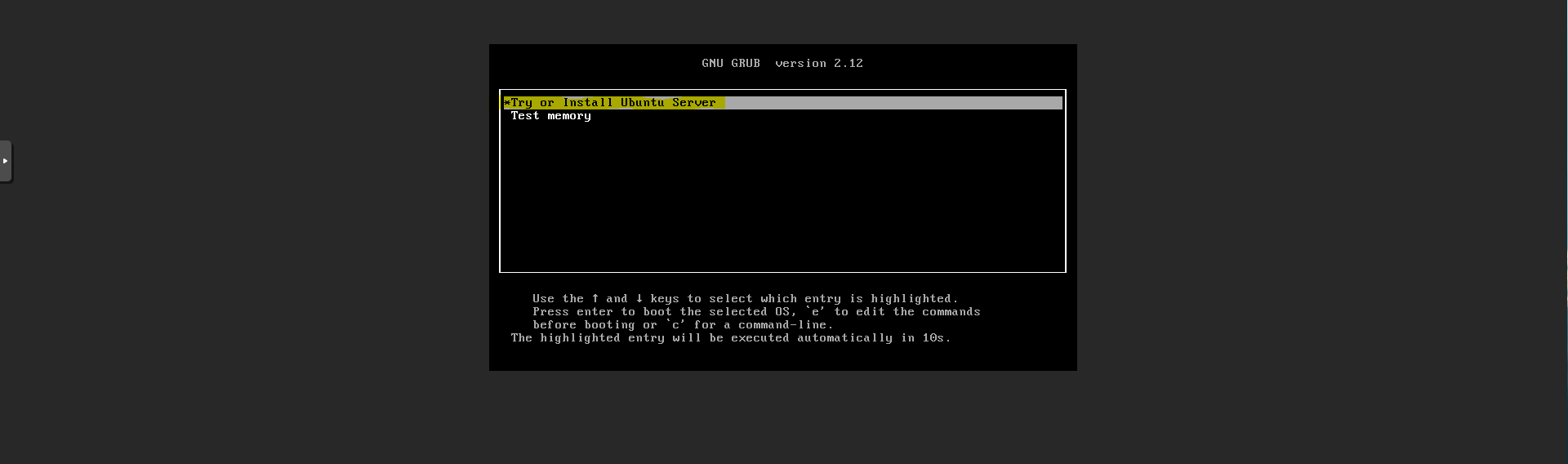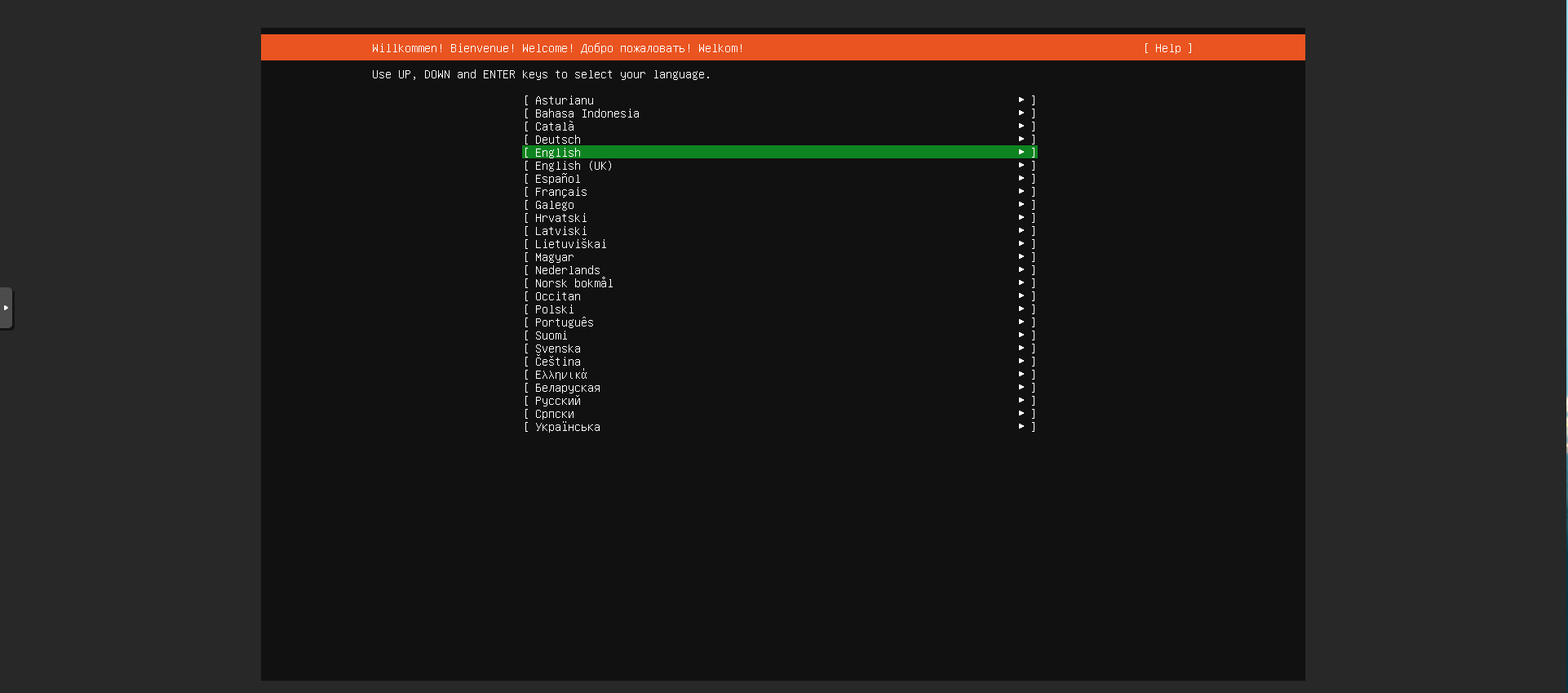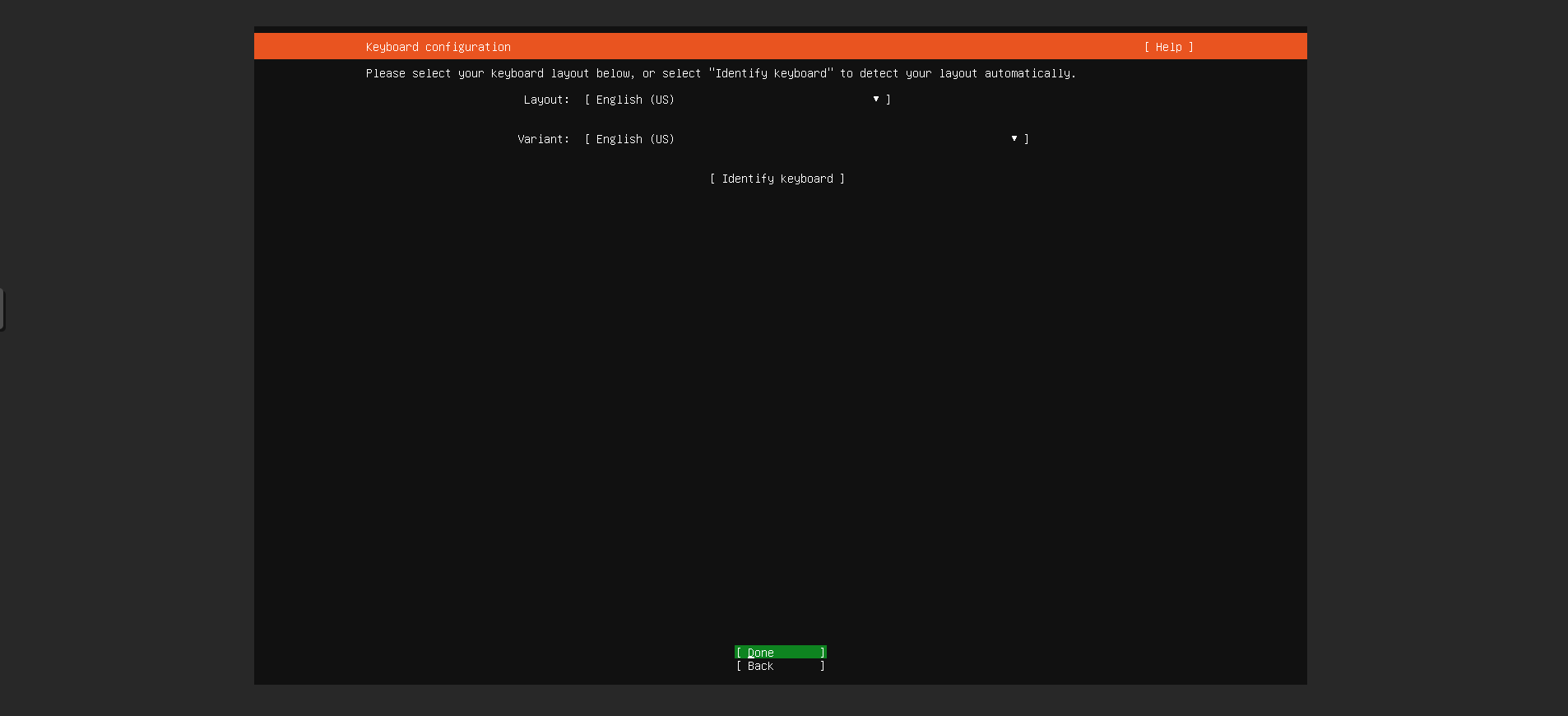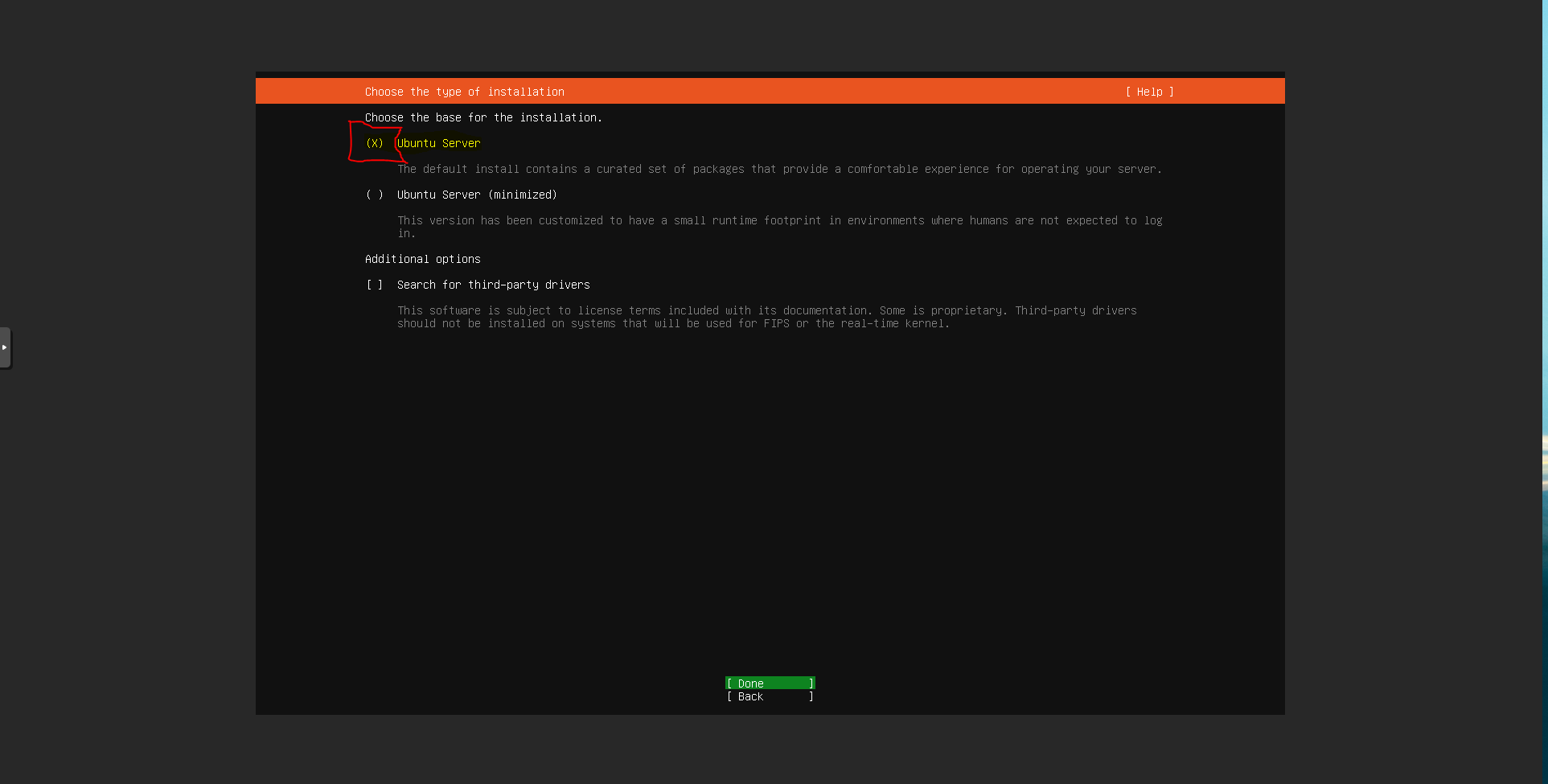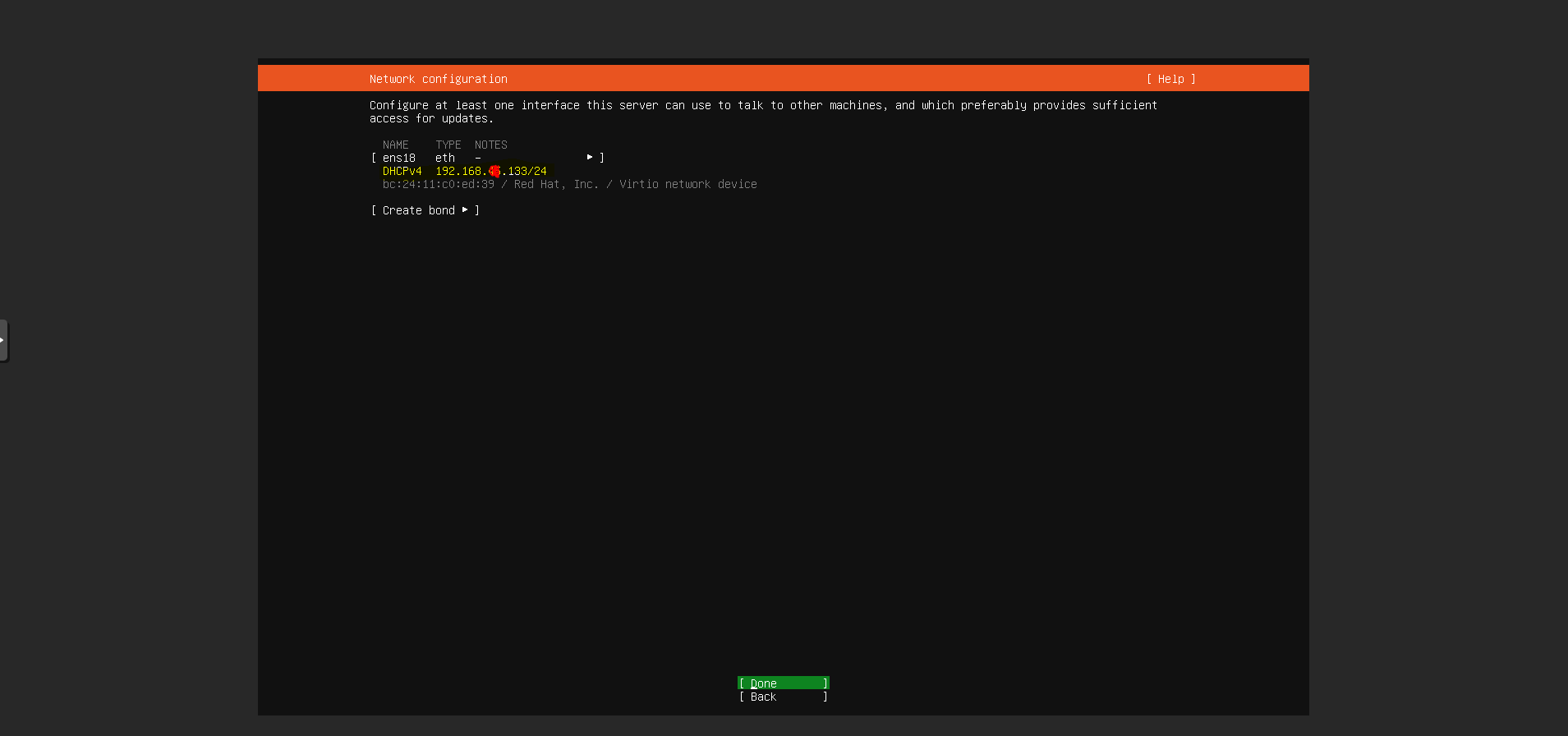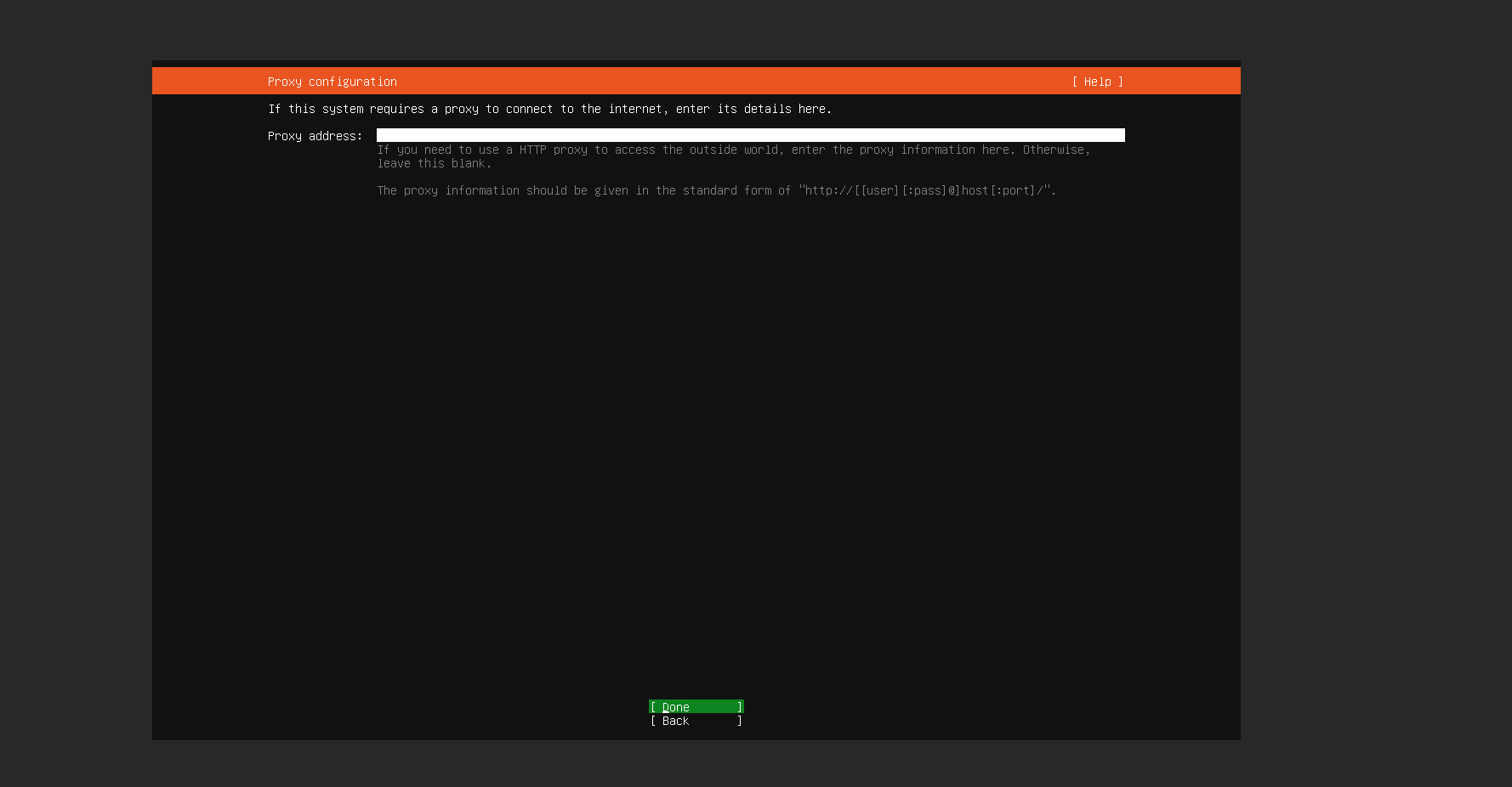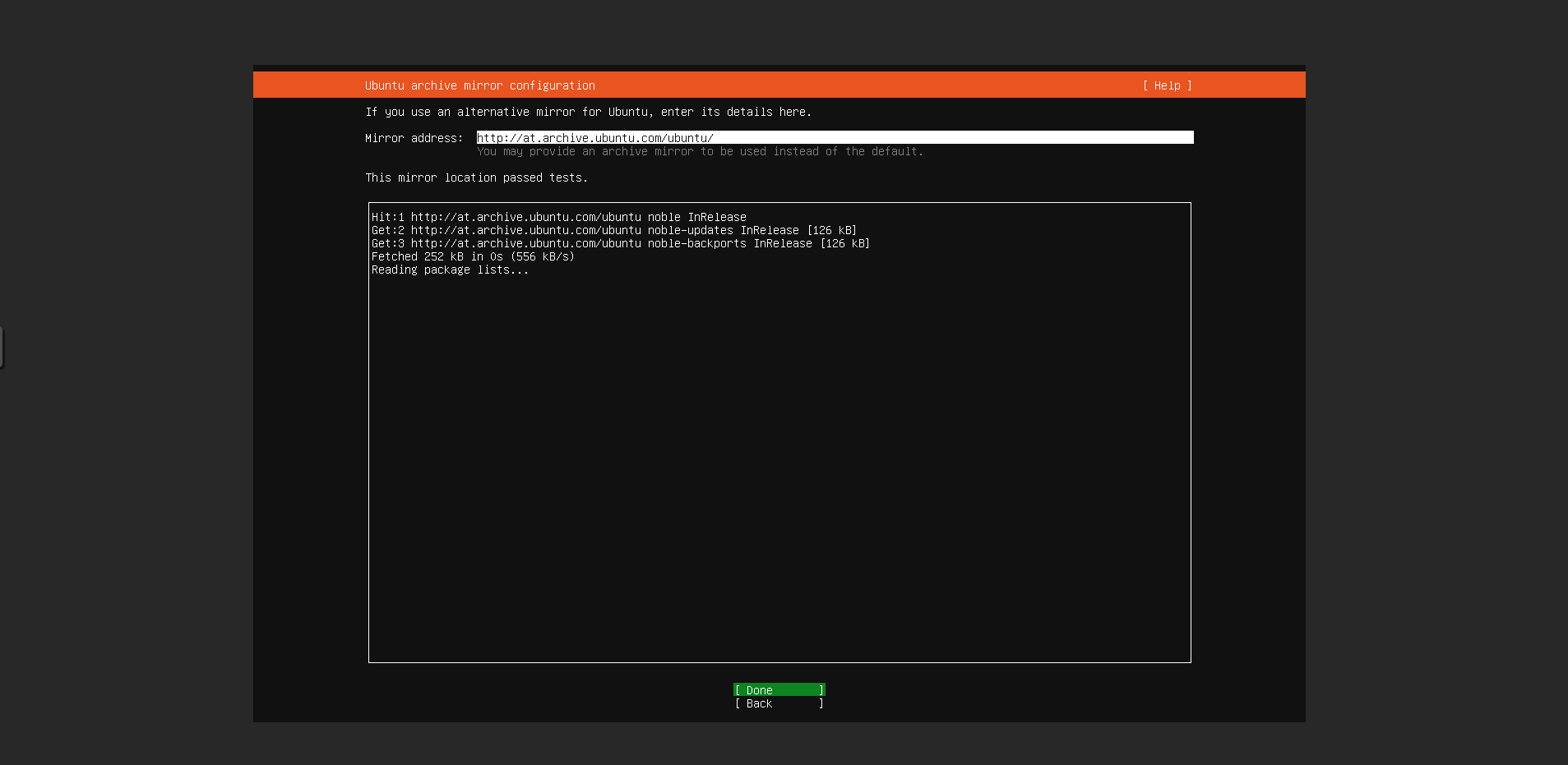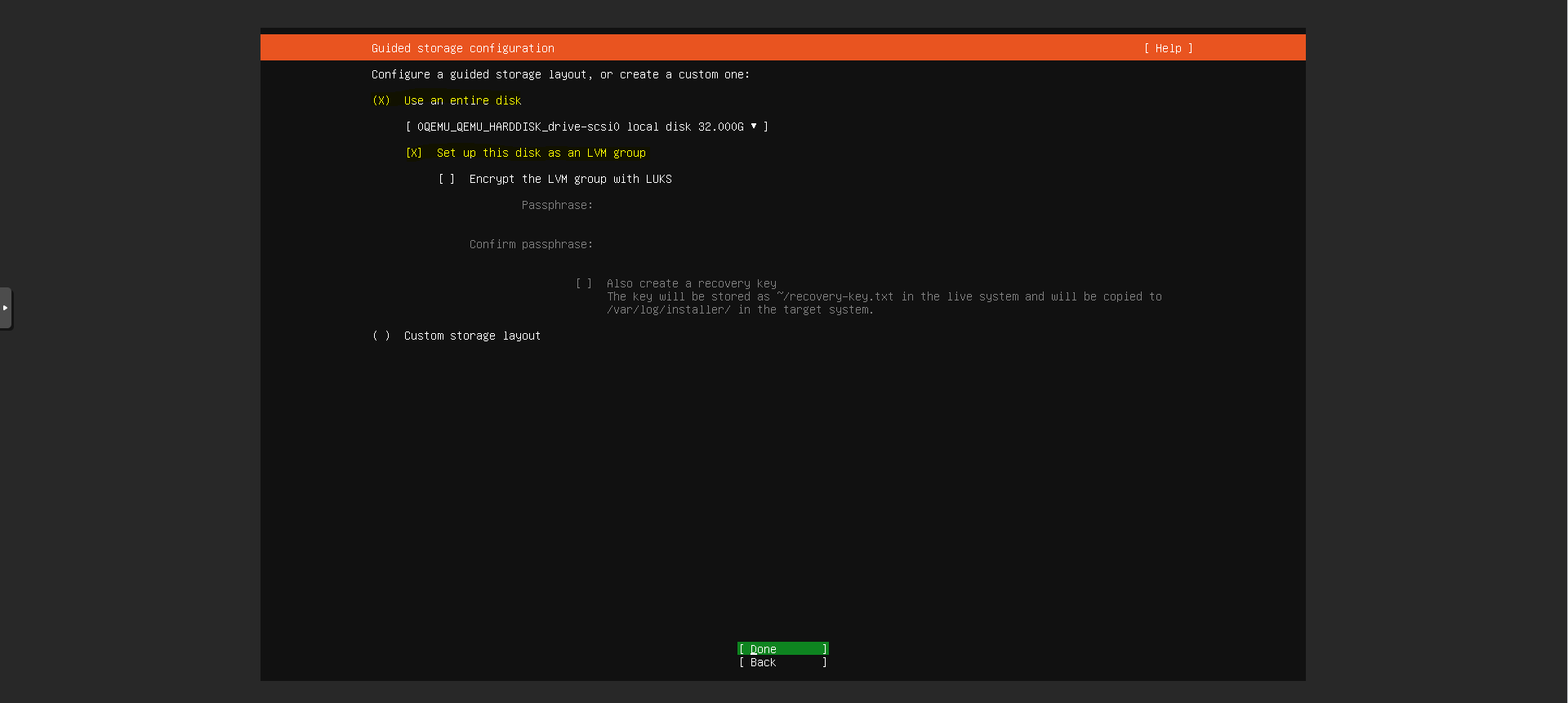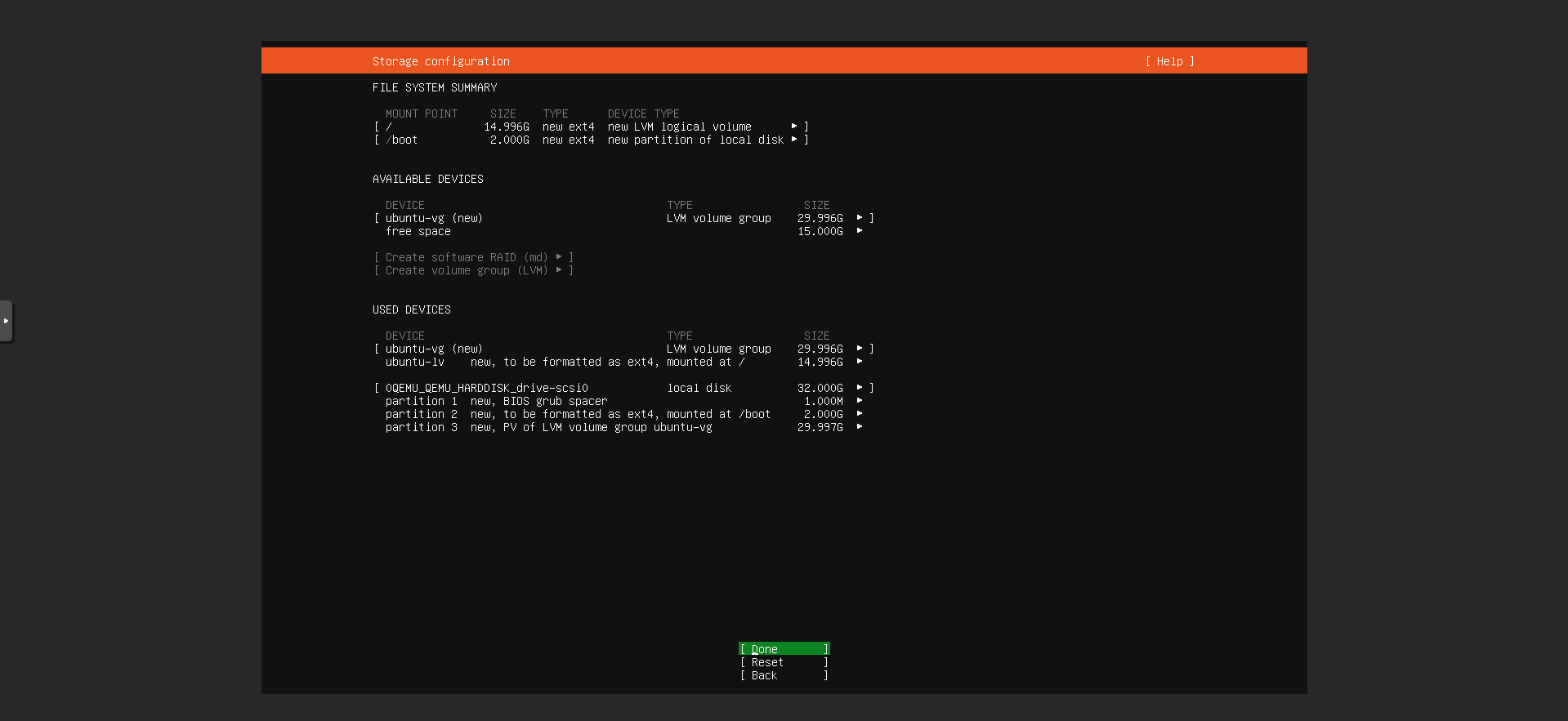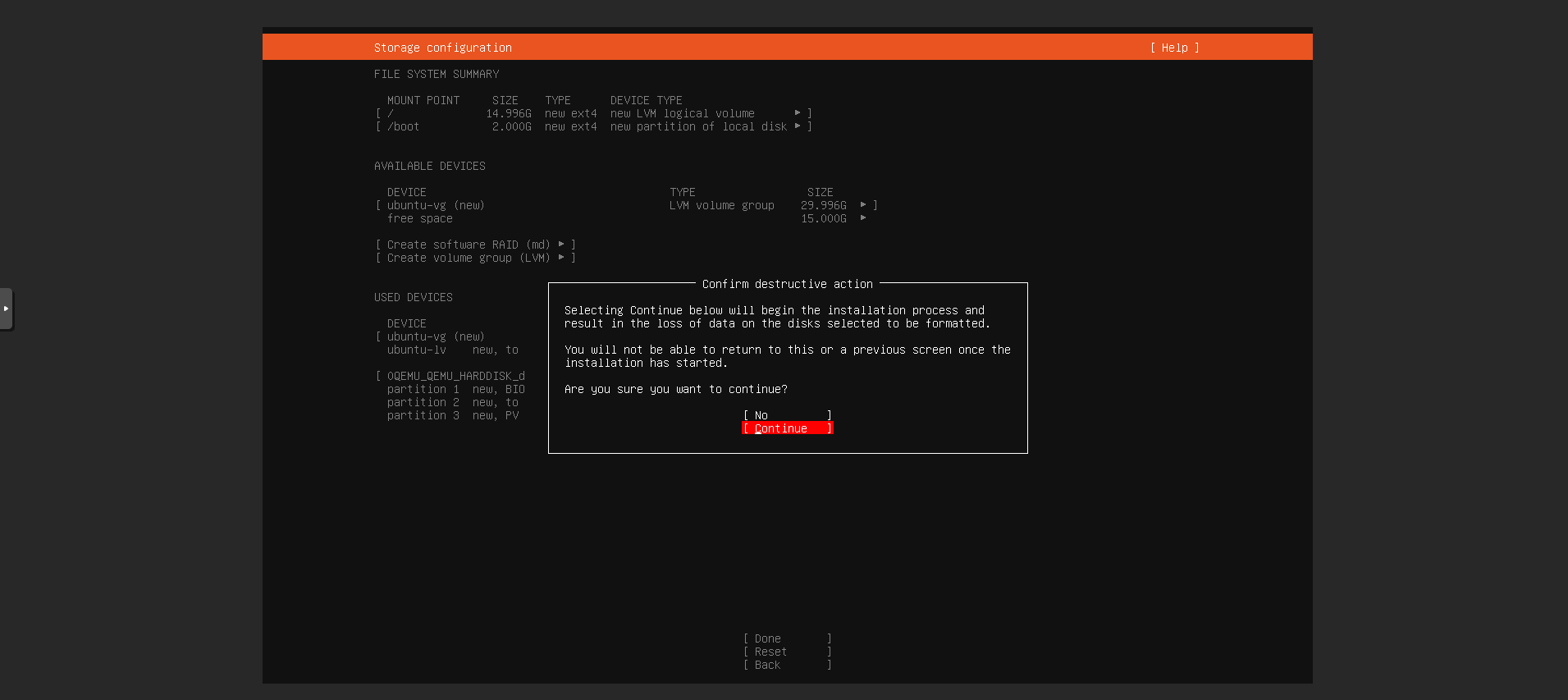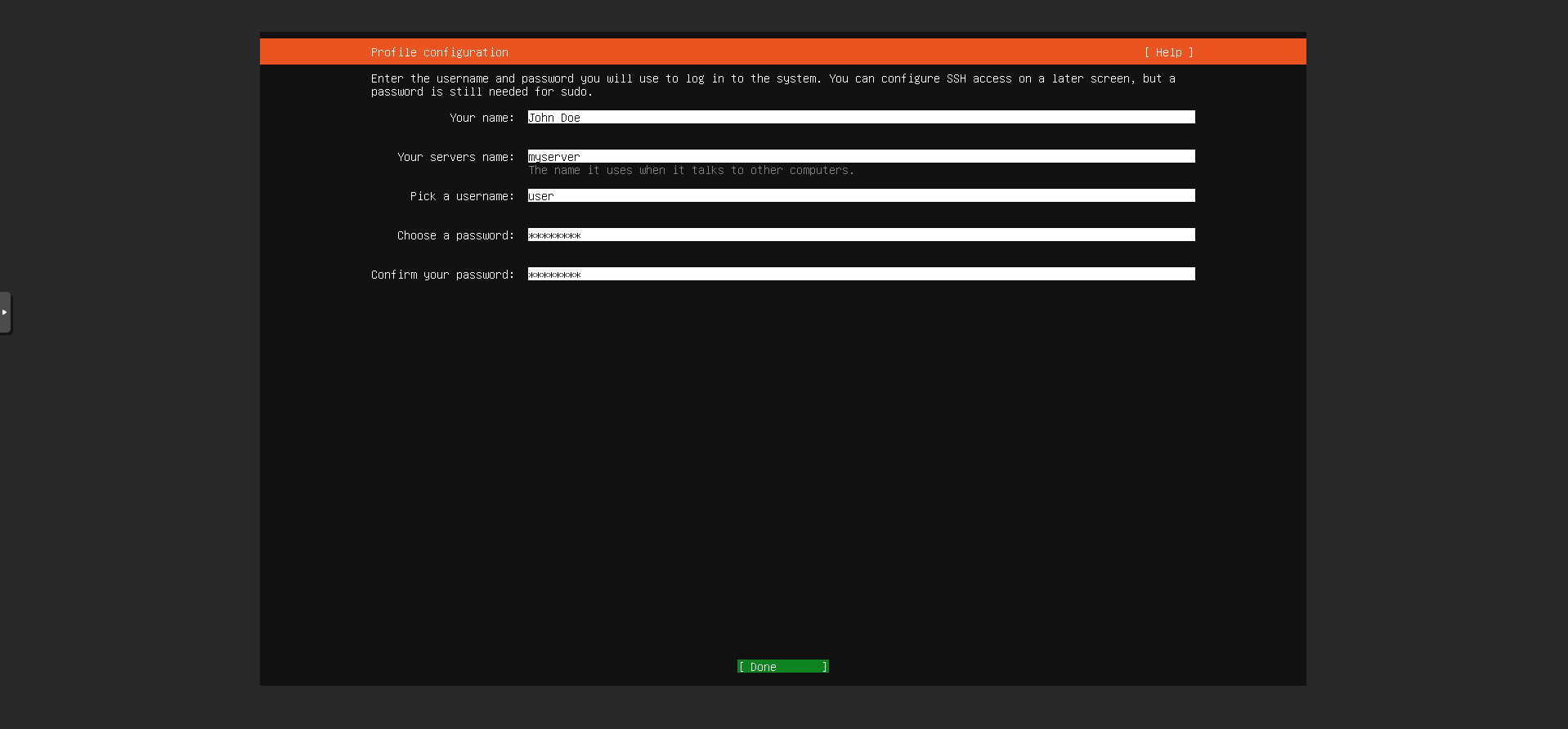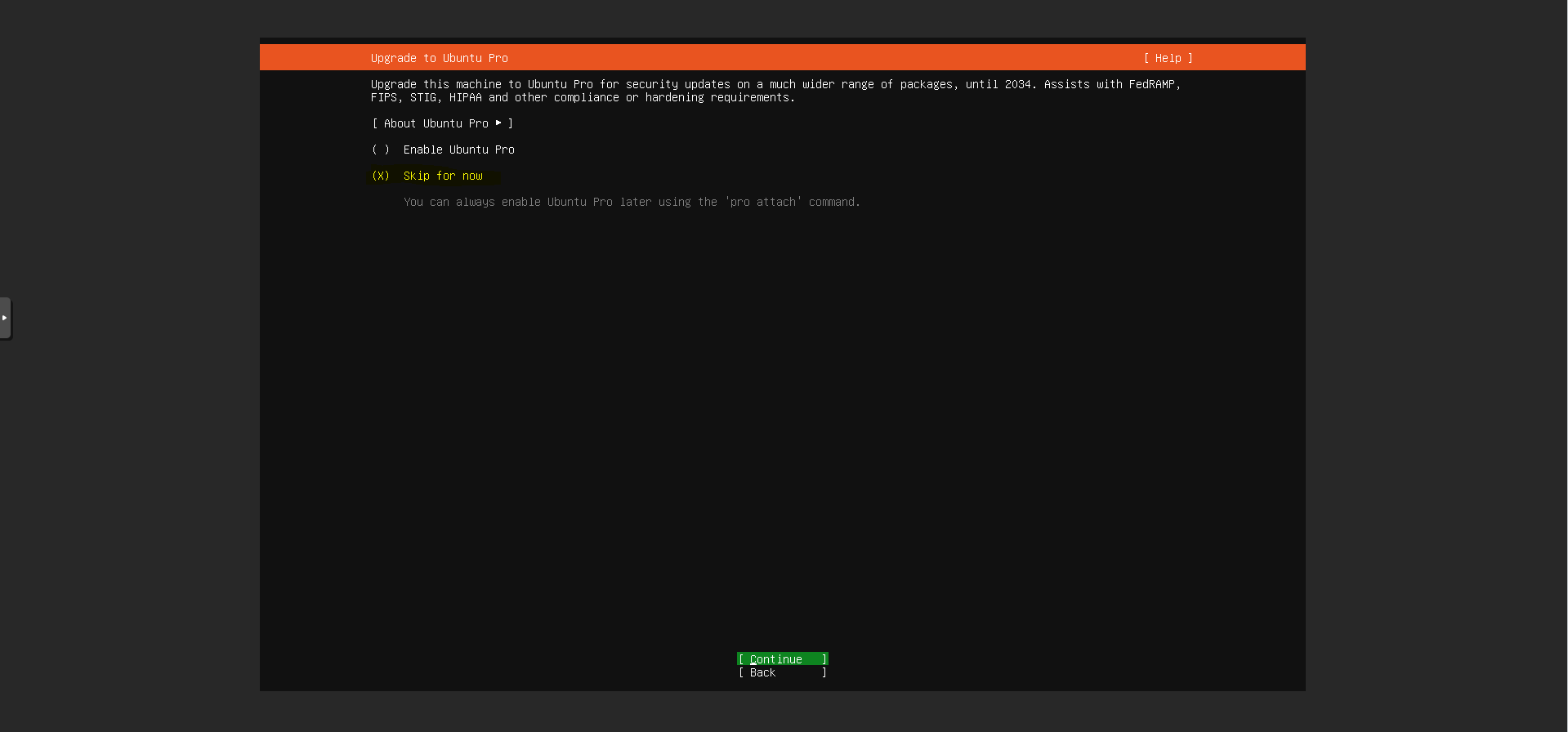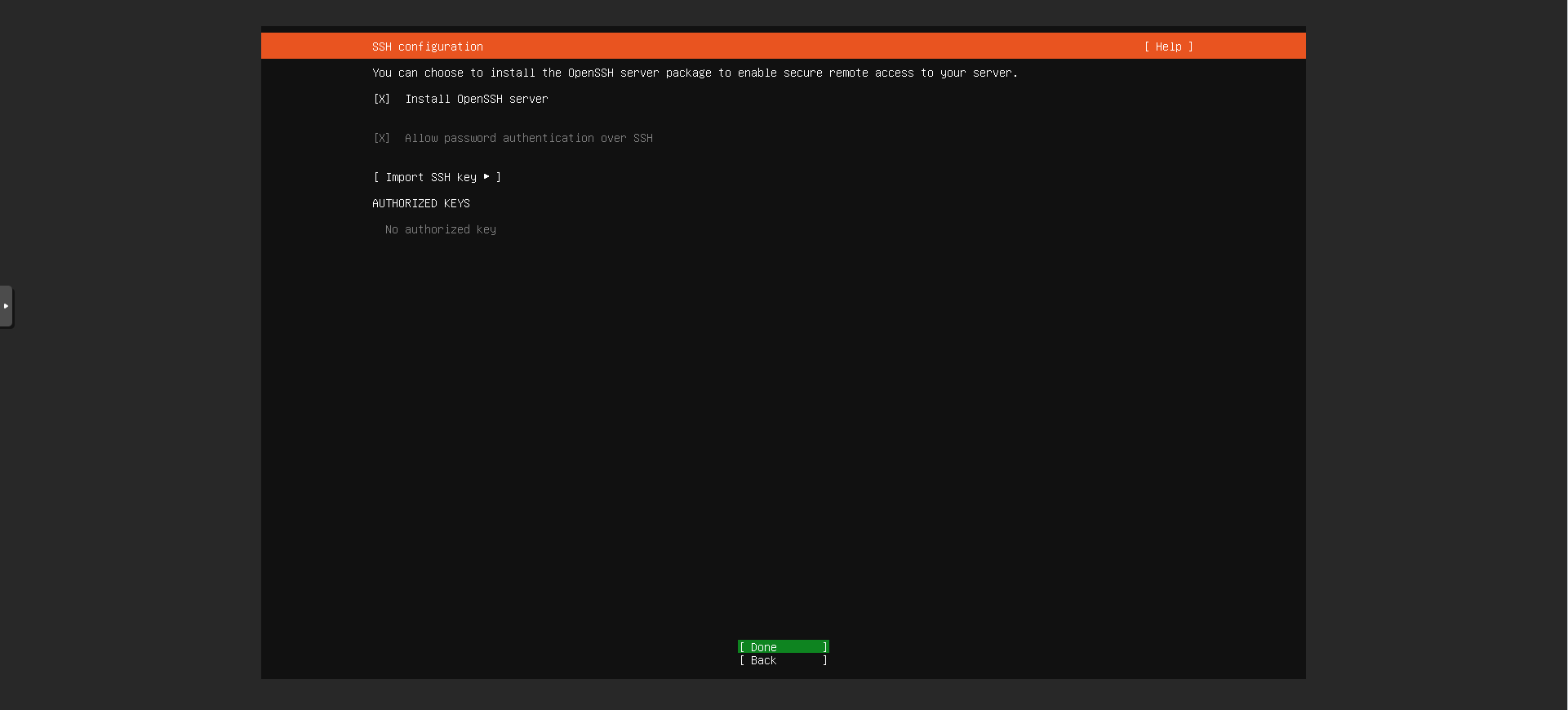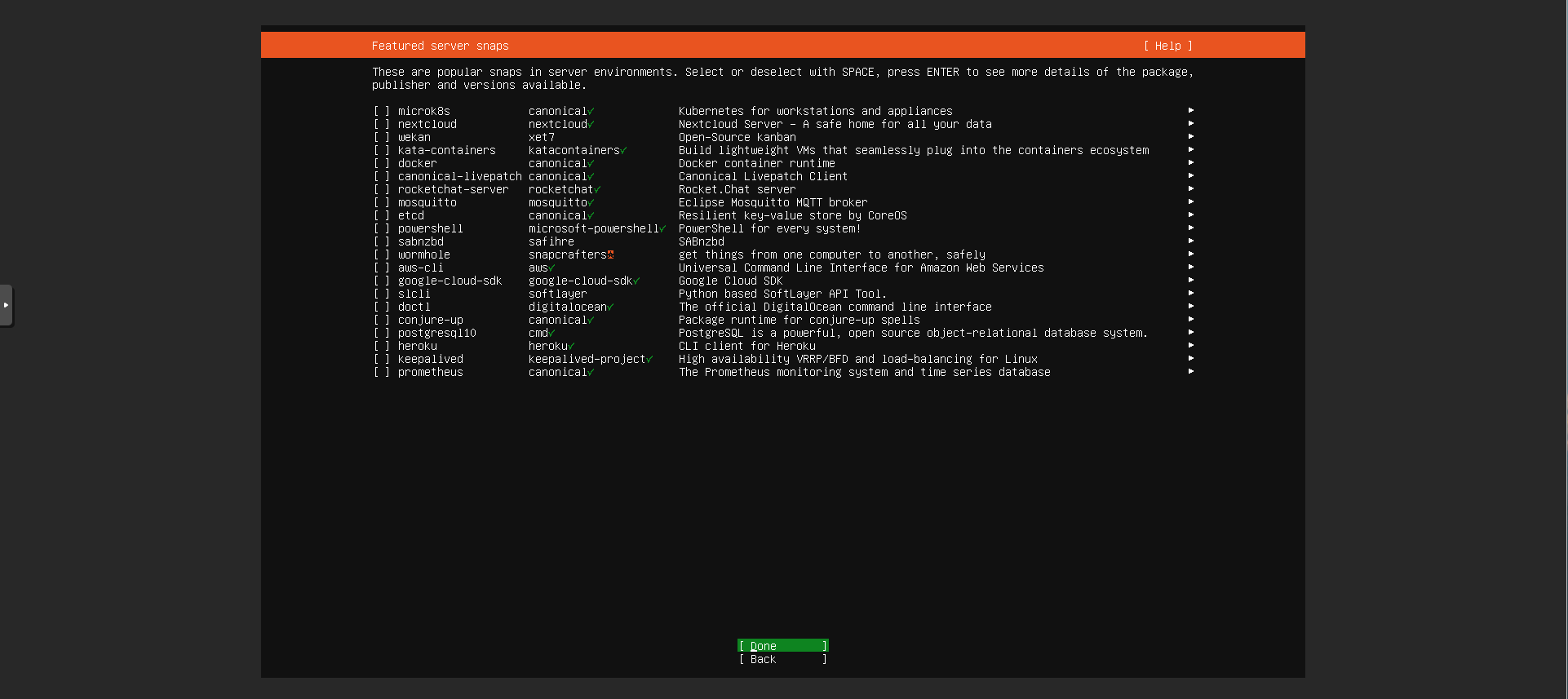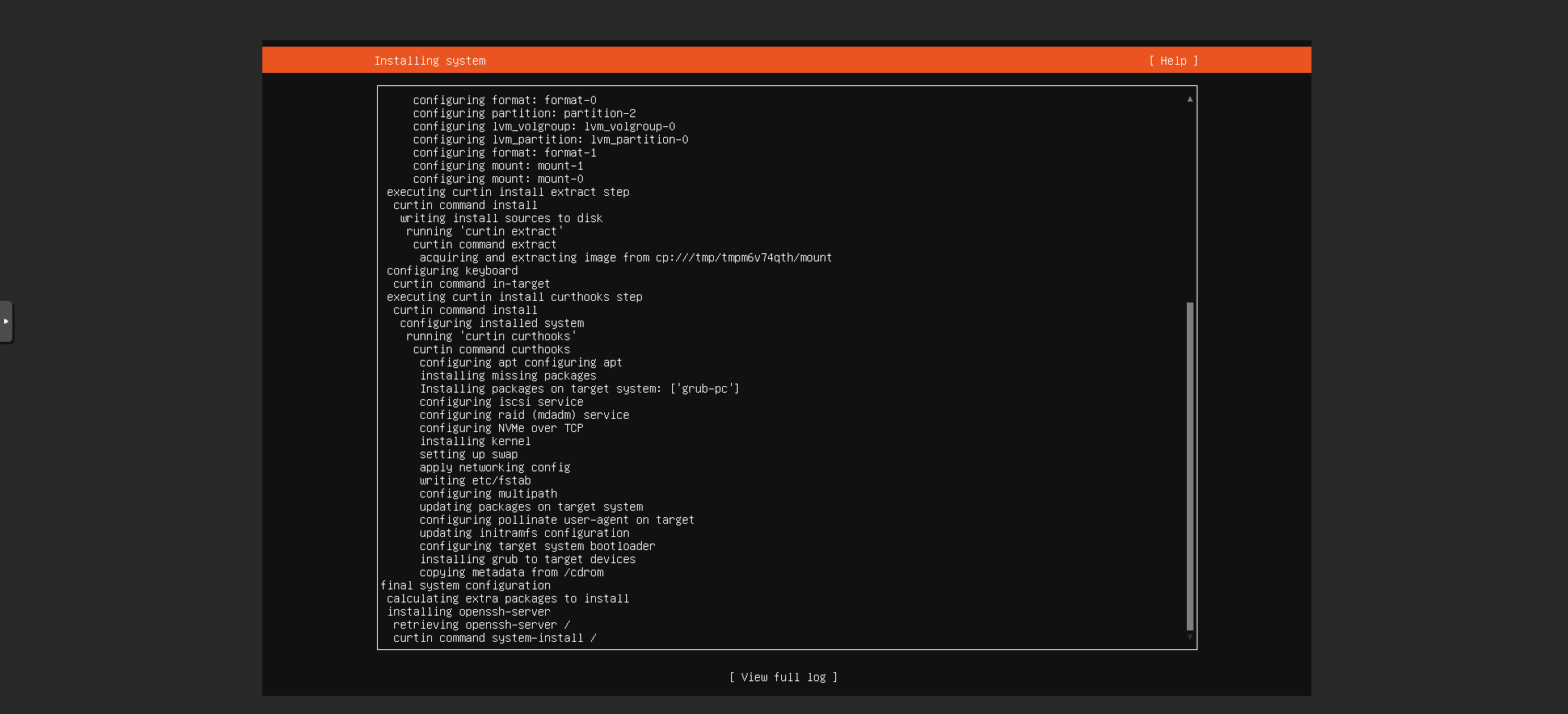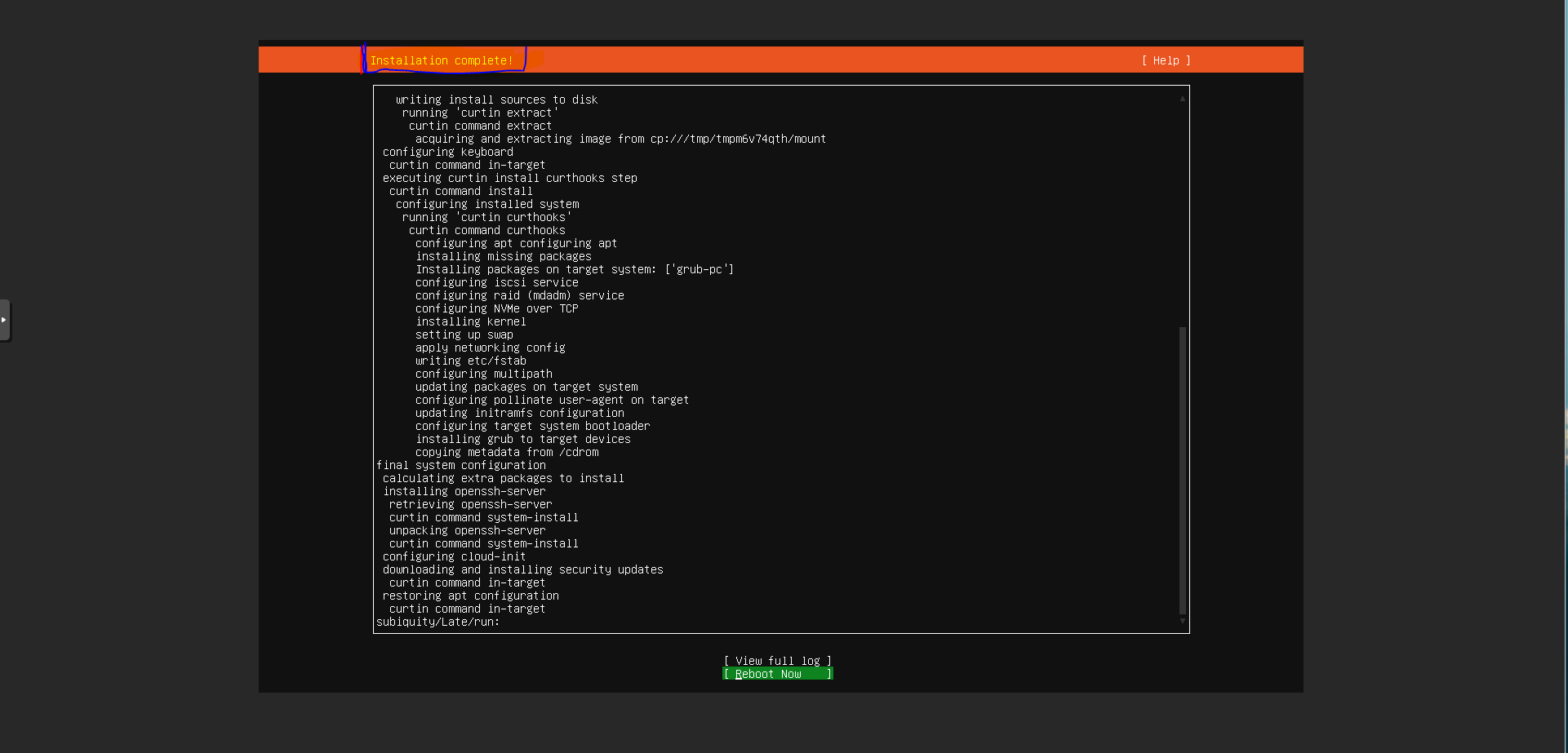ITfourALL
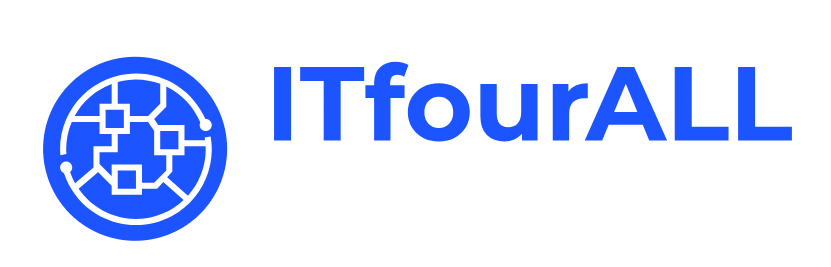

Setting Up Your Ubuntu 24.04 Server: A Comprehensive Guide
Introduction
In an increasingly digital world, it is more important than ever to implement robust and reliable server solutions. Ubuntu, one of the most popular Linux distributions, offers a powerful and flexible platform for various server applications with its latest version, 24.04, ranging from web hosting to database management to cloud computing.
This guide will take you step-by-step through the process of installing and configuring an Ubuntu 24.04 server. Whether you are an experienced system administrator or just getting started, this guide will help you optimally set up and configure your server. You will learn how to install the operating system, perform basic security settings, and set up essential services to ensure a stable and secure server operation.
By the end of this guide, you will be able to run a fully functional Ubuntu 24.04 server that meets the requirements of your specific projects. So let's get started and lay the foundation for your new server without further delay.
Download ISO File
Download the Server Edition ISO file
Start ISO
To launch the ISO on a server, I recommend using virtualization software.
Virtualization Software Options
- VMware vSphere: A robust enterprise-grade virtualization platform.
- Microsoft Hyper-V: Built into Windows Server, ideal for Windows-based environments.
- Proxmox VE: An open-source solution combining KVM and container-based virtualization.
- Oracle VM VirtualBox: A versatile and free option suitable for smaller setups.
- Citrix Hypervisor (XenServer): Known for its strong performance and security features.
- Red Hat Virtualization (RHV): Enterprise-grade, open-source virtualization from Red Hat.
For a detailed guide on how to install a Proxmox environment, please visit this link.
Now, we will start the ISO
Info
Use the Tab key or the arrow keys to move between fields, and the Space bar to select entries.
Try to install Ubuntu Server
Choose a language
Select a Keyboard
Select Ubuntu Server
Assign an IP address. By default, DHCP is enabled. Make sure there is a DHCP server running on your network to receive an IP address.
If you have a proxy server, you can enter it here. In most cases, you won't have one; if you don't, simply leave the field empty.
Once all packages are loaded, proceed with the setup.
It's best to leave everything as it is and continue.
You will also see an overview of what has been selected.
Confirm your selections once again.
Fill out all fields.
It's best to leave everything as it is again.
I recommend installing the OpenSSH server. Select it by pressing the Space bar.
Do not select anything here. It’s best to install these items later, once the server setup is complete.
Wait until the installation process is complete.
Remove the installation media and restart the server.