ITfourALL
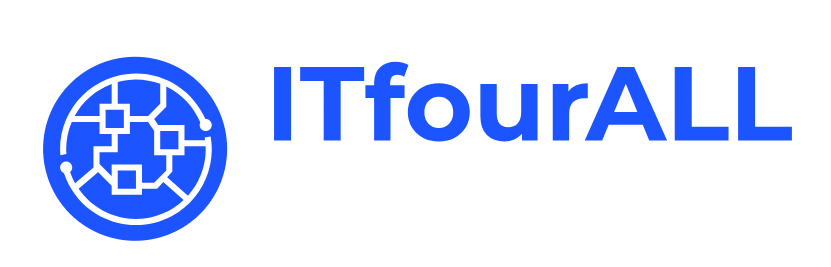
How to Install a Self-Signed SSL Certificate on Nginx: Step-by-Step Guide
Securing your Nginx server with SSL is essential for protecting data and ensuring secure communication. In this guide, we'll walk you through the process of installing a self-signed SSL certificate on Nginx.
Step 1: Create a Folder for the SSL Certificate
Create a directory to store your SSL certificate and key:
sudo mkdir -p /etc/nginx/sslStep 2: Generate a Self-Signed SSL Certificate
Use OpenSSL to generate a self-signed SSL certificate and private key:
sudo openssl req -x509 -nodes -days 365 -newkey rsa:2048 -keyout /etc/nginx/ssl/nginx.key -out /etc/nginx/ssl/nginx.crtStep 3: Configure Nginx to Use the SSL Certificate
Edit your Nginx configuration file to use the newly created SSL certificate. Open your Nginx configuration file:
sudo nano /etc/nginx/sites-available/defaultAdd the following lines inside the server block to enable SSL:
server {
listen 443 ssl;
server_name your_domain_or_IP;
ssl_certificate /etc/nginx/ssl/nginx.crt;
ssl_certificate_key /etc/nginx/ssl/nginx.key;
# Other SSL settings can be added here
location / {
try_files $uri $uri/ =404;
}
}Step 4: Test and Reload Nginx
Test the Nginx configuration for syntax errors:
sudo nginx -tIf the test is successful, reload Nginx to apply the changes:
sudo systemctl reload nginxStep 5: Verify SSL Installation
Open a web browser and navigate to https://your_domain_or_IP. You should see a secure connection. If you see a warning, it may be due to the self-signed nature of the certificate, which is expected.
Troubleshooting: Installing SSL Certificate on Nginx
1. SSL Certificate Not Applied
Problem: Nginx may not be using the correct SSL certificate or key, leading to HTTPS not functioning or the connection not being secure.
Possible Cause:
- Incorrect paths in the Nginx configuration file.
- Certificate or key file is missing or has incorrect permissions.
Troubleshooting Steps:
- Check Nginx Configuration File:
- Check Files and Permissions:
sudo nano /etc/nginx/sites-available/defaultEnsure the following lines are in your configuration and the paths are correct:
server {
listen 443 ssl;
server_name your_domain_or_IP;
ssl_certificate /etc/nginx/ssl/nginx.crt;
ssl_certificate_key /etc/nginx/ssl/nginx.key;
# Additional settings
location / {
try_files $uri $uri/ =404;
}
}Example: If your certificate files are stored in /etc/nginx/ssl/, but the paths in the configuration point to /etc/nginx/ssl/cert.pem and /etc/nginx/ssl/key.pem, then Nginx will not find the certificate and will not apply SSL.
ls -l /etc/nginx/ssl/nginx.crtls -l /etc/nginx/ssl/nginx.keyThese commands show whether the files exist and their permissions. Ensure Nginx has access to these files. Typically, files should have the owner root and group root with read and write permissions for the owner.
2. Nginx Fails to Start or Reload
Problem: Nginx fails to start or reload, often due to syntax errors or configuration issues.
Possible Cause:
- Syntax errors in the Nginx configuration file.
- Missing or incorrect configuration parameters.
Troubleshooting Steps:
- Test Configuration:
- Restart Nginx:
sudo nginx -tThis command tests the Nginx configuration files for syntax errors. A successful output indicates no errors were found. If errors are shown, review the indicated lines and resolve the issues.
sudo systemctl restart nginxThis command restarts Nginx to apply changes. If Nginx does not restart, check the configuration files again for errors.
Example Error Output and Meaning:
nginx: [emerg] unknown directive "ssl_certificate_key" in /etc/nginx/sites-available/default:12Meaning: This error indicates that an unknown directive is used in the configuration file. Check line 12 in your configuration file and ensure you are using the correct directive. The directive ssl_certificate_key should be correctly spelled.
nginx: [warn] conflicting server name "example.com" on 0.0.0.0:80, ignoredMeaning: This warning indicates that the server name is already defined in another configuration. Check your other configuration files to avoid conflicts.