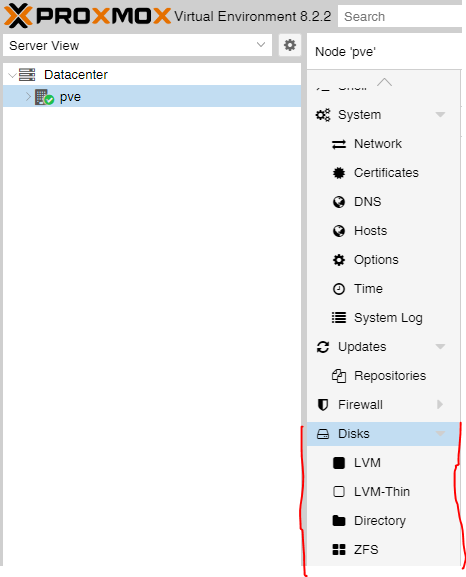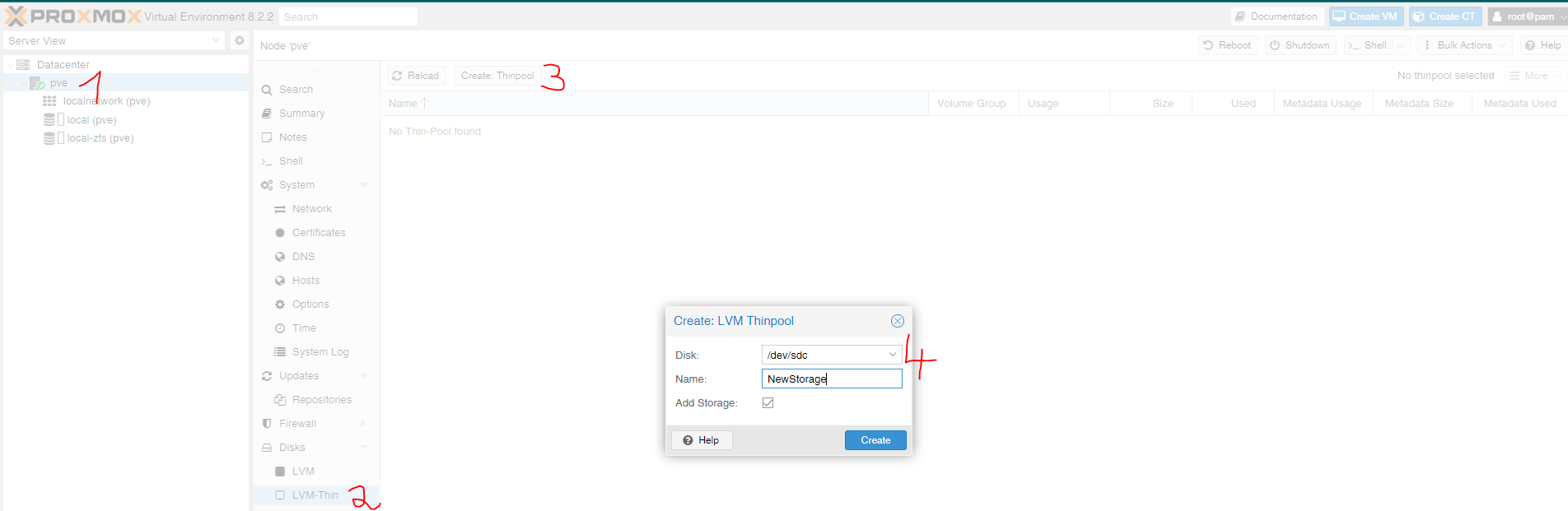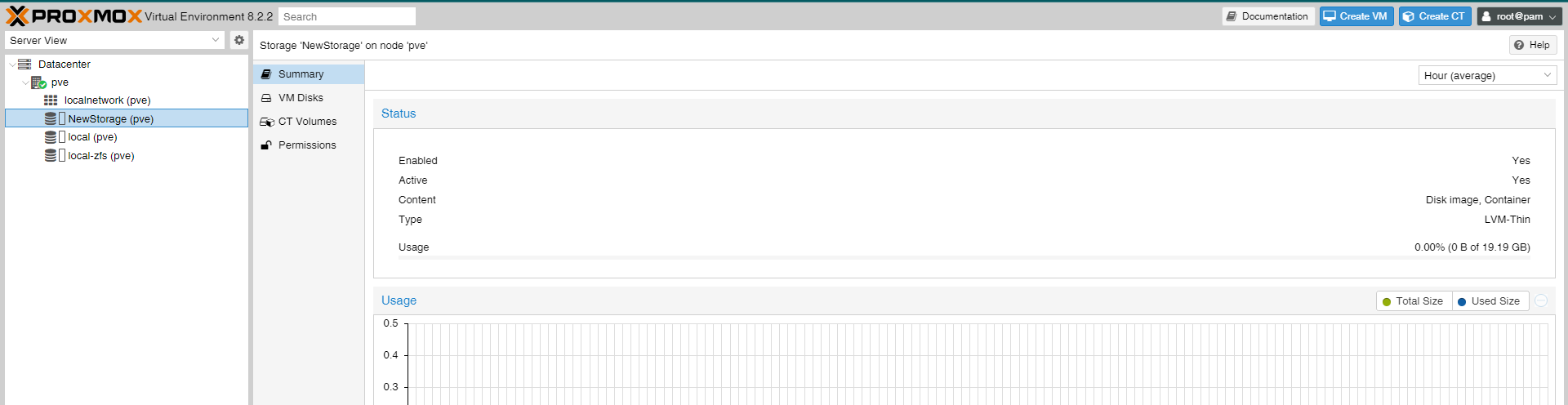ITfourALL
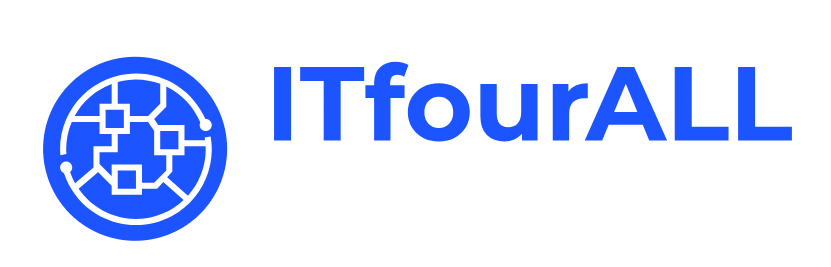
Proxmox: How to Replace a Disk in a RAID Array and Understand Storage Options
Proxmox offers several storage options for managing your virtual machines and containers. Each storage type has unique features and advantages.
Overview of Proxmox Storage Options
- LVM (Logical Volume Manager): A flexible method for managing storage by abstracting physical disks into logical volumes.
- LVM-thin: An extension of LVM that provides thin provisioning, allowing for efficient storage use by only allocating physical space when needed.
- Directory: A straightforward method that uses directories within an existing file system for storage.
- ZFS: A file system and volume manager offering built-in data integrity checks and snapshots.
This guide will also show you how to add a single disk to your Proxmox setup.
Step-by-Step Guide: Adding a New Disk to Proxmox RAID
Follow these steps to integrate a new disk into your Proxmox system:
- Before connecting the new disk, list the current disks using the command
lsblk. - Connect the new disk to your system.
- Run the command again to see the newly added disk.
lsblkTIP: With a screenshot of the existing disks before adding the new one, you can easily identify the newly added disk, such as "sdc."
Select Storage Technology and Add the Disk
Select the new disk and configure the desired storage option, such as LVM-thin or ZFS.
The new storage will appear and can be used for saving virtual machines.