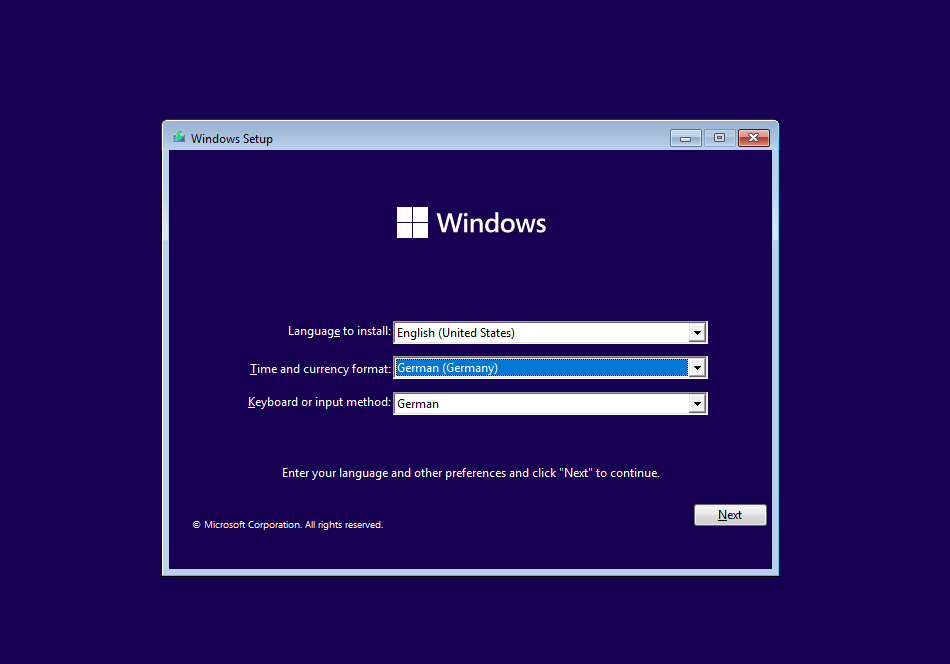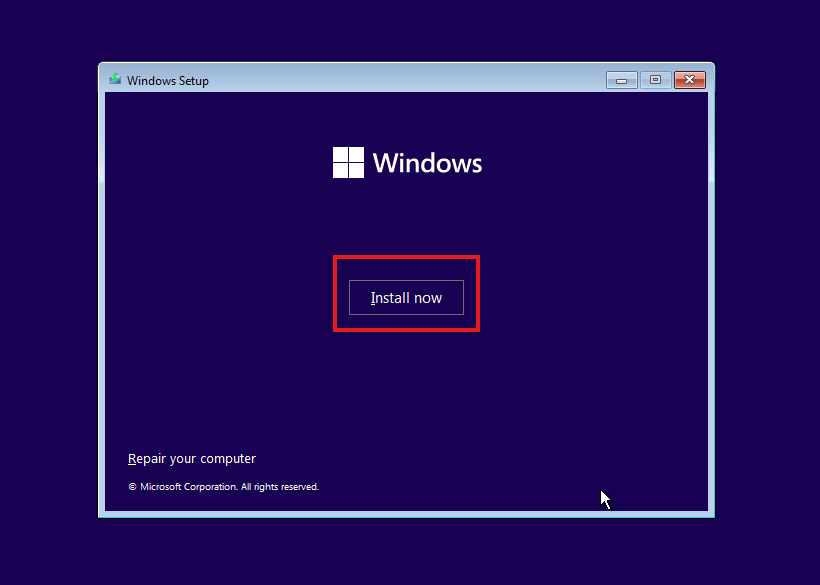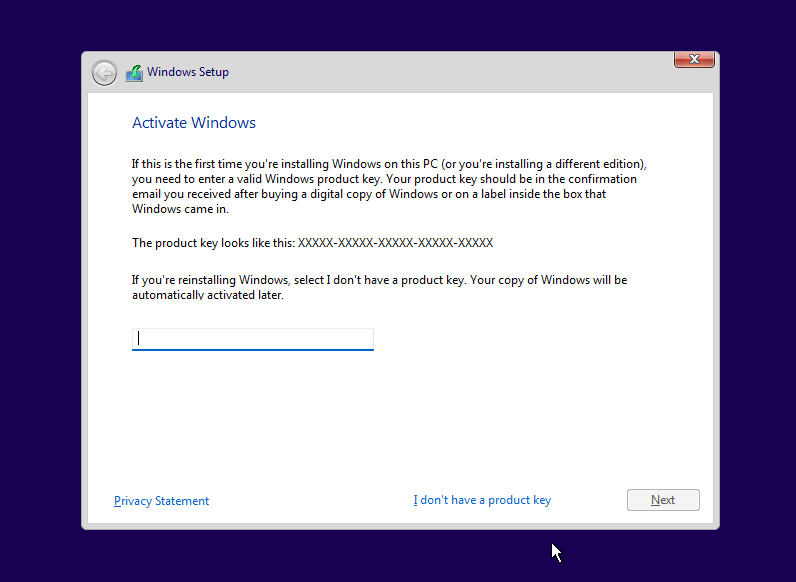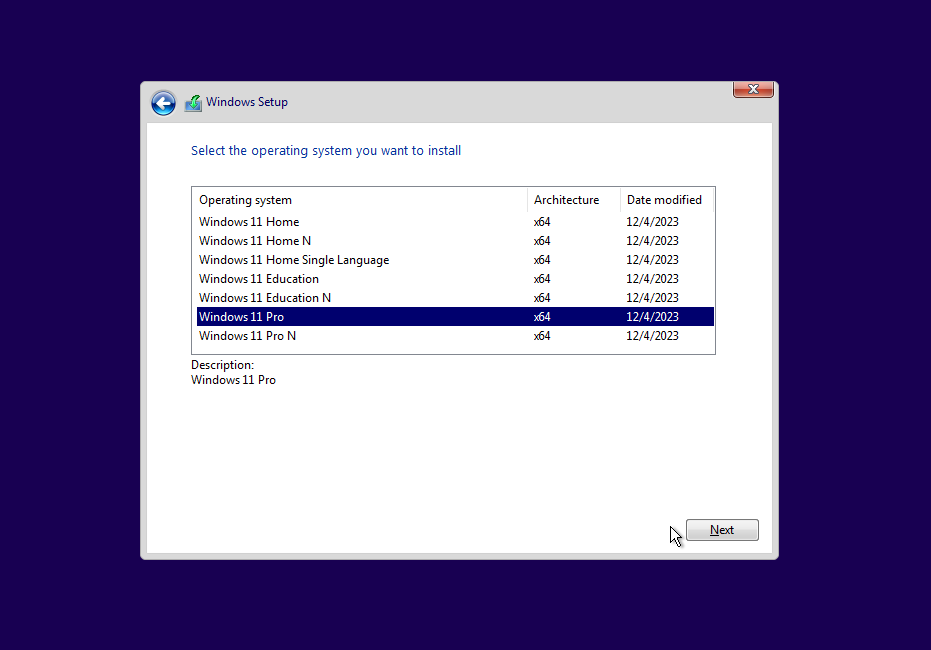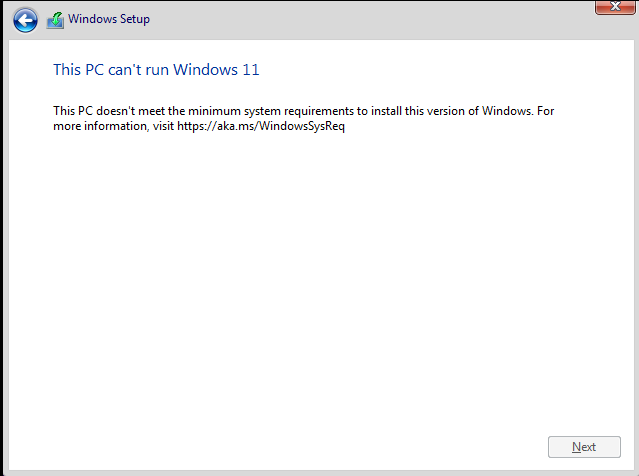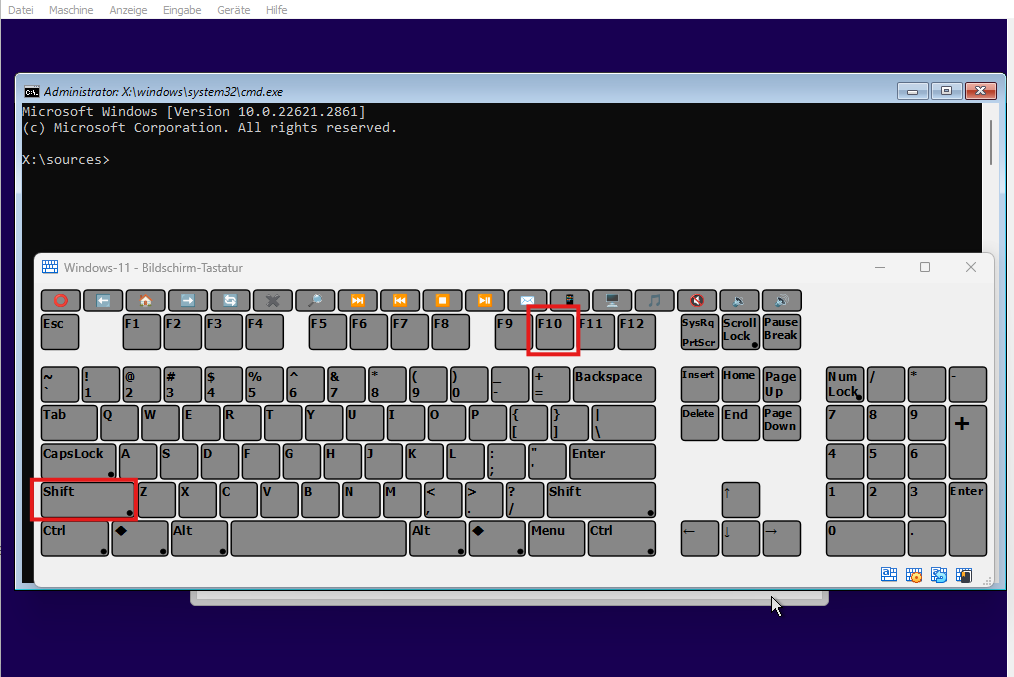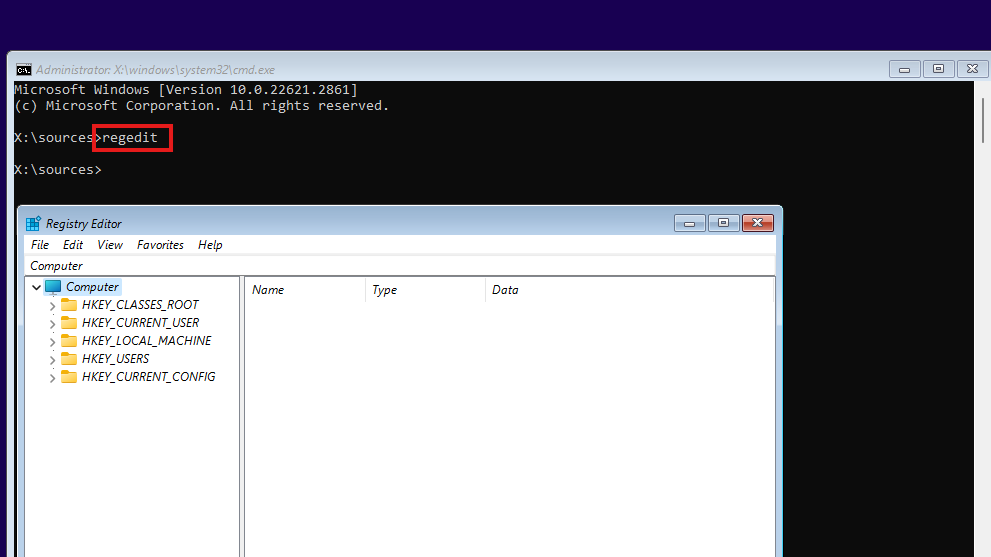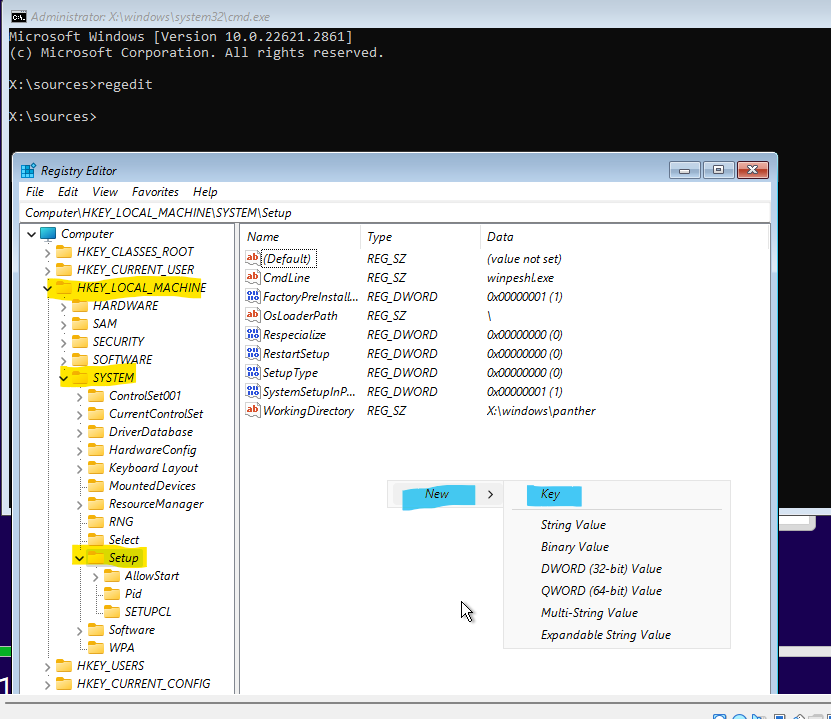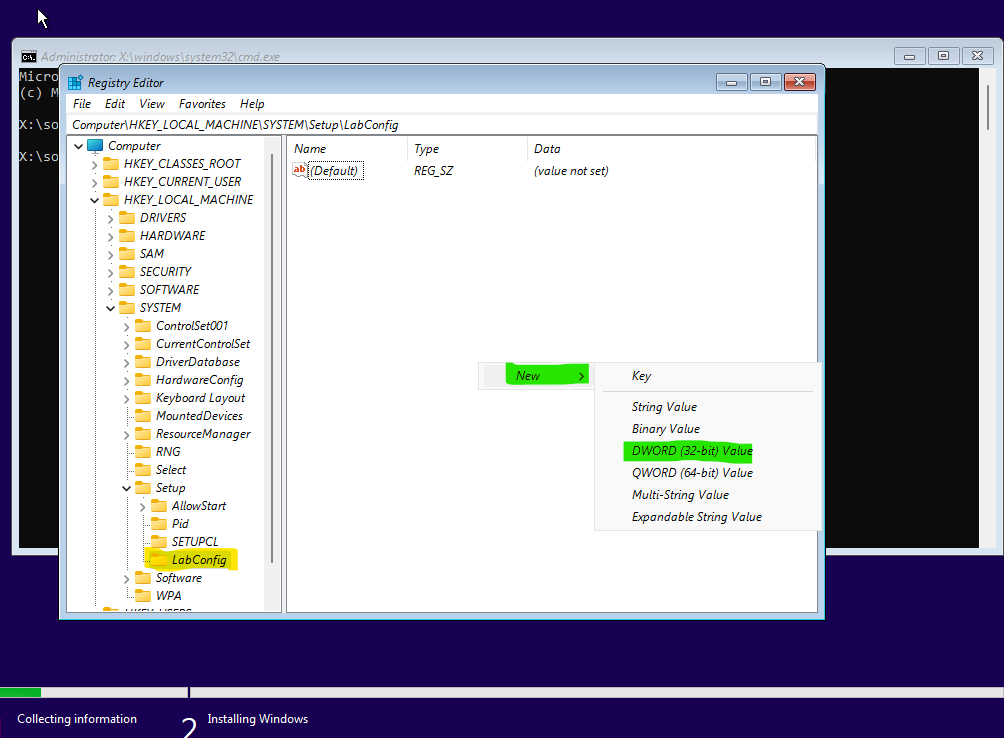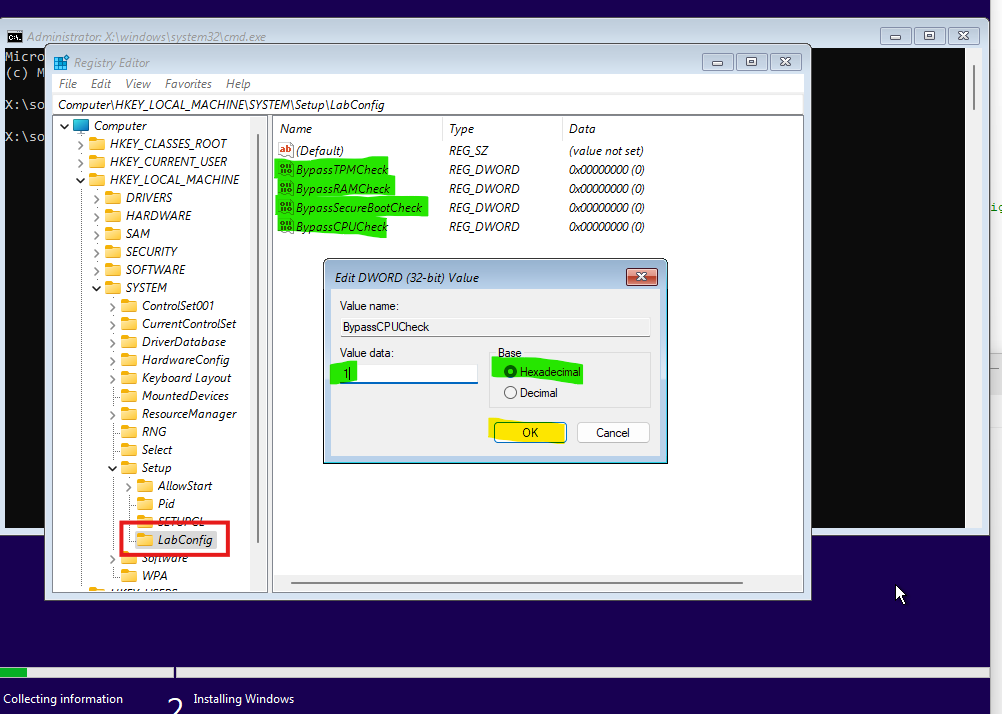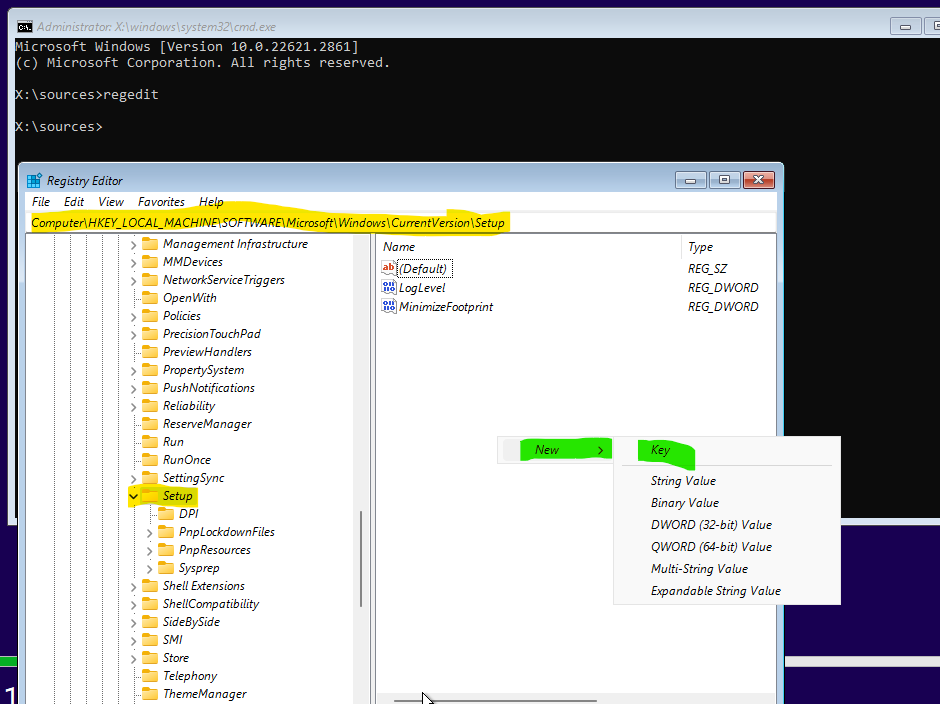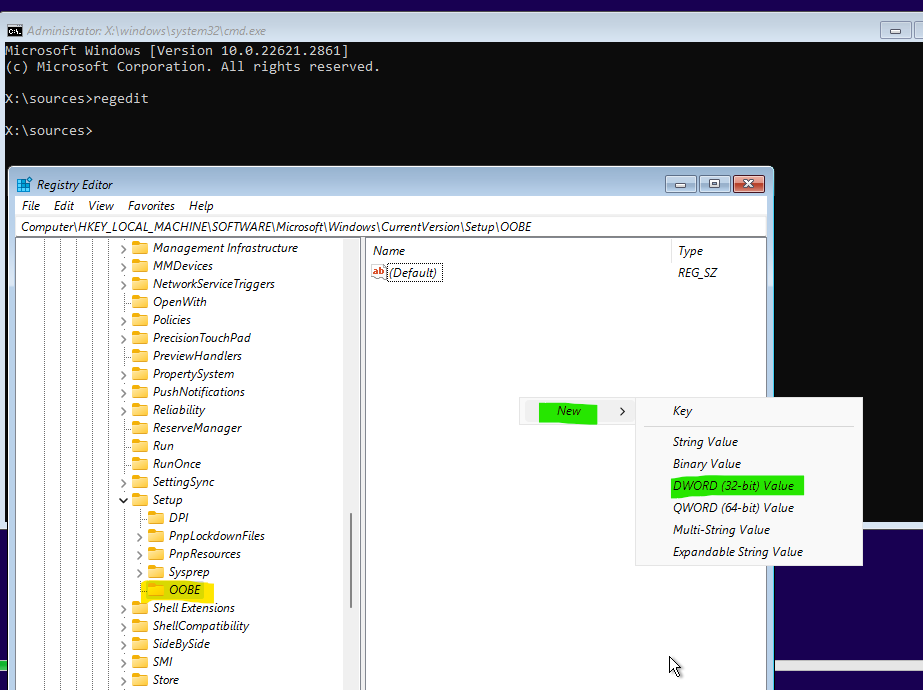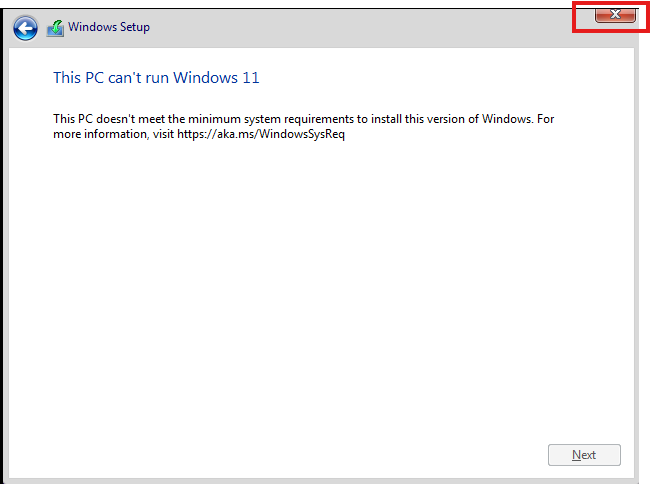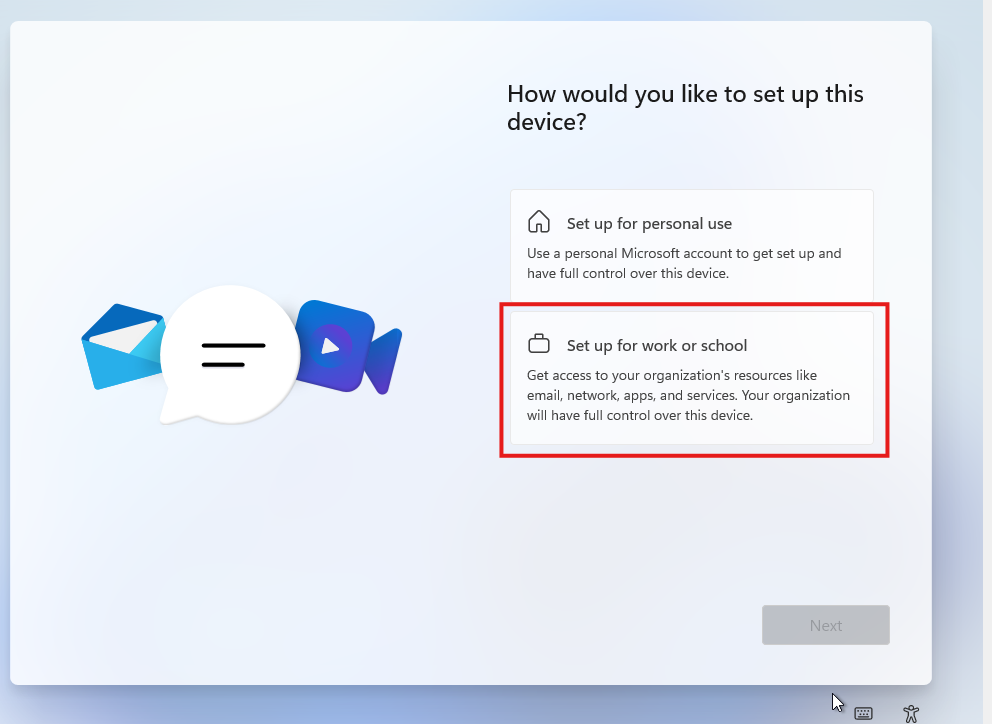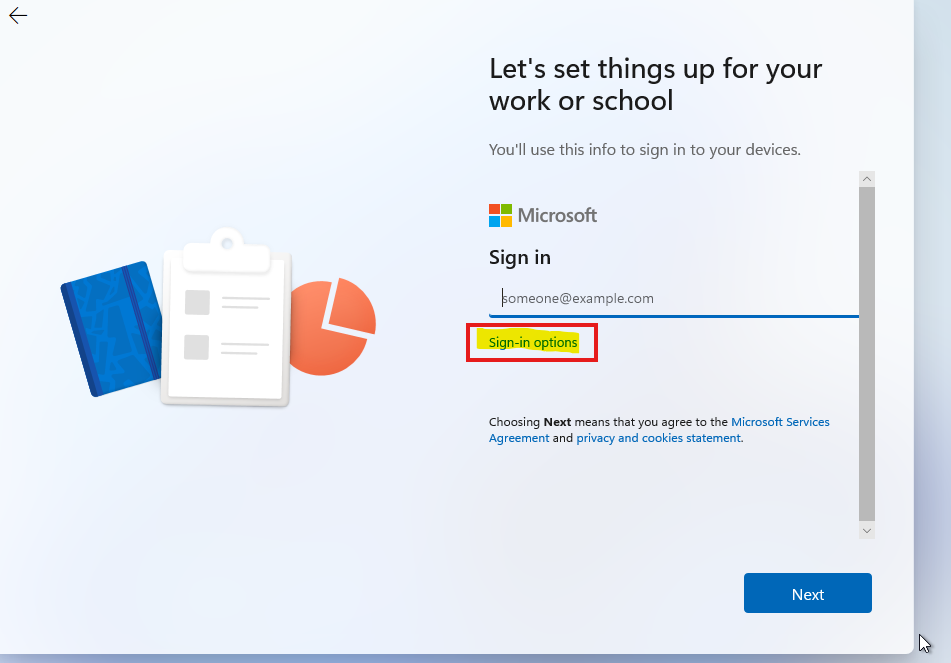Install Windows 11
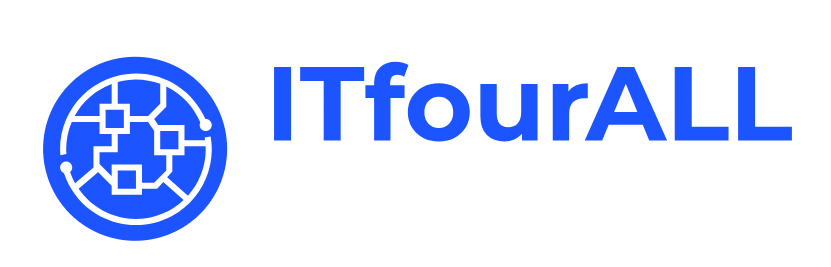
Install Windows 11 Without System Requirements and Microsoft Account
Here I will show you how to install Windows 11 without system requirements and without a Microsoft account.
Download Windows 11 ISO
Here you can download the Windows 11 ISO.
Start the installation process
Enter Product Key
If you have a product key, you can enter it now. Otherwise, click 'I don't have a product key'.
Choose a Edition
Error
Now we have reached the error message.
Now press Shift + F10.
And the Terminal will open.
Open Registry
regeditGo to
Now, we will disable the minimum system requirements.
HKEY_LOCAL_MACHINE\SYSTEM\SetupRight-click with the mouse, then select New and click on Key and name it 'LabConfig'.
Create the following DWORD 32-bit
- BypassTPMCheck
- BypassRAMCheck
- BypassSecureBootCheck
- BypassCPUCheck
Set each value in the newly created DWORD 32-bit to 1:
Now that we have disabled all system requirements, the next step is to disable the Microsoft account requirement.
This entry disables the Microsoft account requirement
HKEY_LOCAL_MACHINE\SOFTWARE\Microsoft\Windows\CurrentVersion\Setup\OOBECreate New Key "OOBE"
Rename the DWORD to 'BypassNRO' and set the value to 1 in Decimal.
Once you have set all the values, close the Registry Editor and the terminal window, then dismiss the error message regarding the system requirements.
Go on with installation and then you can skip the Microsoft Account